Volume Axis Field
发布于:2024-11-21
Feature Overview
The Volume Axis is more complex than the Wind Field component, offering a wider range of parameters suitable for creating intricate force field effects.
It supports configuring the type, magnitude, direction, influence range, and turbulence of forces, as well as allowing for the combination of multiple forces.

Volume Axis Demo(V2.4.0)

VolumeAxisDemo_UE54.zipGoogle Docs
1. Adding Volume Axis
Supports adding volume axis to the scene, binding to the human body, and binding to specified bones.
1. Adding to the Scene
Search for the Style3D Volume Axis component in the Actor window, and drag it into the scene.
.webp?alt=media&token=7baa4a7e-f6e1-4d55-9c0a-9ee955fa1c90)
Set the coordinate system to object local coordinates, and adjust the volume axis using UE's move, rotate, and scale tools. The cube frame represents the influence range of the volume axis.

2. Bind to Human Body
Add a Style3D Volume Axis Field component under the skeletal mesh.
.webp?alt=media&token=93cd168a-64cd-4ffe-bcee-1aacd0cd4c71)
Volume axis follows the transformation changes of the human body skeletal mesh.
.webp?alt=media&token=d8fc86a8-e64c-4792-8fc1-d5ad0bab0d15)
3. Bind to Specified Bones
On the human skeletal mesh, select the bones and create slots.
.webp?alt=media&token=40391c24-8973-4662-99df-5ce6653edcef)
Renaming Slots
.webp?alt=media&token=36b9a6fa-f070-487f-9179-fb5de62b54b7)
In the character blueprint,under the main skeletal mesh component, add the Style3D Volume Axis Field component. Set the Parent Socket to the skeletal slot added above. The volume axis follows the selected skeletal transform.
2. Volume Axis Properties
2.1 Overall Properties
When selecting the Volume Axis component, you can control the overall magnitude and attenuation.
.webp?alt=media&token=059f15d6-c98f-4010-898e-1b99e73b187b)
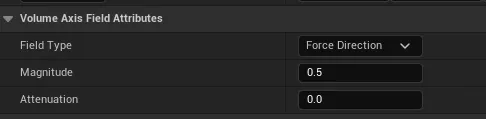
V2.4.0
Filed Type: Force Direction ,Normal Direction,Hydro Dynamics
Magnitude: The overall magnitude of the volume axis.
Attenuation: Decay along the axis is attenuated based on absolute distance, with the value representing the attenuation exponent.
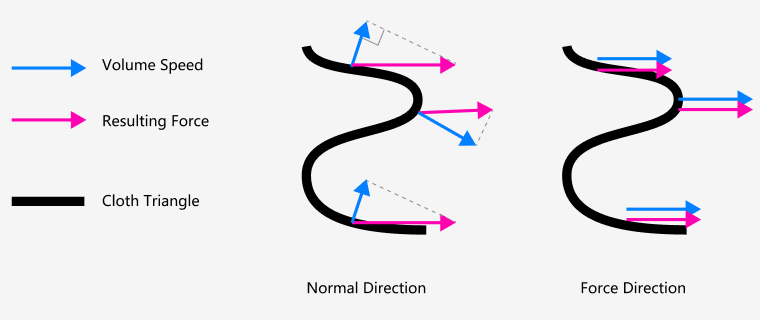
2.2 Volume Rate Attribute
The volume axis supports setting different types of sub-rate fields.
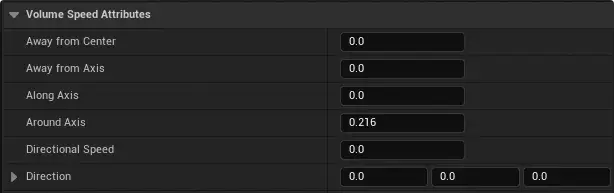
Once the sub-rate field is set, the volume axis component will visually display the corresponding sub-rate field type.
SubField | Meaning | Thumb |
|---|---|---|
Away from Center | Away from Center (Spherical Divergence) |
|
Away from Axis | Away from Axis (Emission on Vertical Axis Plane) |
|
Along Axis | Along Axis |
|
Around Axis | Around Axis |
|
Directional Speed & Direction | Specified Direction ● Directional Speed: Sets the speed rate. ● Direction: Sets the direction. |
|
After adding multiple sub-rate fields, the effects of multiple field vectors are combined and collectively affect the fabric.
2.3 Turbulence
Turbulence-related parameters can adjust the effect of cloth disturbance.

Turbluence
Turbulence Intensity: The larger the value, the greater the deformation amplitude of the cloth.
.gif)
You can control the intensity along the XYZ axes separately (using the coordinate system of the volume axis itself).
When using, you can choose one axis as the main direction, with high values for the main axis parameter and low values for the other axes, such as 0.01; 0.01; 1.
Turbulence Speed
Turbulence Speed: The larger the value, the faster the cloth moves over time.
You can control the movement speed along the XYZ axes separately.
The effect of Turbulence Speed on each axis is also affected by the Turbulence value. For example, if the Turbulence value for the X-axis is 0, modifying the Turbulence Speed for the X-axis will have no effect (the magnitude is 0, so only adjusting the speed has no effect).
https://youtu.be/xM3sFy8LexYyoutu.be
When Hydro Dynamics is enabled, adjusting Turbulence Speed will have no effect, and you can directly adjust the size of the Drag force.
Turbulence Frequency
Turbulence Frequency: The larger the value, the denser the waves.
.gif)
You can control the frequency along the XYZ axes separately, and the frequency affects the direction of turbulence oscillation.
When there are values for axial frequency, the cloth swings along the axis.
If you want waves to appear along a fixed direction of the cloth, increase the axial frequency, but Turbulence Speed should not be too high.
Comment
Comment
Turbulence Offset
Comment
Turbulence Offset: Controls the current phase of turbulence, which affects the initial position and trend of the current cycle.
.gif?alt=media&token=7a5d16d7-5ffe-42df-819a-068973b6ddff)
2.You can control the current phase of turbulence along the XYZ axes separately.
The turbulence parameter also affects the initial direction of turbulence, with positive and negative values corresponding to opposite directions.
2.4 Fluid Dynamics
An alternative algorithmic model for computing forces, the Hydro Dynamics model, is provided, which leans towards a more physically realistic approach in terms of computational effects.
Recommended for use in wind field simulations.

Parameters in Hydro Dynamics Attributes
When enabled, the velocities previously set in the velocity field are computed using the new model.
The magnitude of fluid forces is adjusted through Drag, Lift, and Density.
Enable Hydro Dynamics: Enables the fluid dynamics model.
Drag: Drag force exerted on the fabric by the volume axis.
https://youtu.be/bm_ldz_FLMsyoutu.be
Lift: Lift force along the normal direction of the fabric.
Density: Density, which affects the overall force and turbulence effects. A higher value results in greater force acting on the fabric.
2.5 Parameter Adjustment Tips:
Adjusting volume axis parameters can be complex. You can use UE's simulation mode to select components and adjust parameters in real-time, observing the effects as you adjust.
.webp?alt=media&token=0d0af86b-60db-4f70-a53f-4b1349c98330)
Two points to note:
When the volume axis is bound to a Metahuman character, parameters cannot be adjusted in simulation mode, as it may cause clothing explosions. To adjust parameters in real-time for Metahuman characters, you can first drag the volume axis into the scene without binding it to the Metahuman.
When adjusting parameters in real-time, sudden changes in values may result in instant changes in force. It's recommended to stabilize the effects after each adjustment to achieve results closer to the real parameter effects.
2.6 Config Output and Input (V2.4.0)
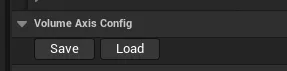
3. Controlling the Influence and Weight of Panels by Volume Axis Fields
3.1 Field Weight Painting
You can paint the weight of different areas of panels influenced by volume axis fields in the clothing interface.
Switch to the Field mode in the Smd Property, and refer to Clothing Attribute Painting for specific usage of the brush tool.
After painting, simply save your work.
.webp?alt=media&token=a31e084f-eb10-4174-9ae7-48279b677471)
3.2 Toggle Volume Axis Influence on Panels
You can select panels and uncheck "Affected by Field" in Cloth Piece _ Sim Property to remove the influence of the volume axis on these panels.
.webp?alt=media&token=6f7764ef-3bfa-4e51-a51c-5d207be5d4a5)
3.3 Influence of Pattern Pieces by Different Volume Axes and Weights (Version 2.4.0)
Garment Painting: Select the Field (Volume Axis) option and use a brush to paint the weights of influence: 1 indicates 100% influenced; 0 indicates no influence.
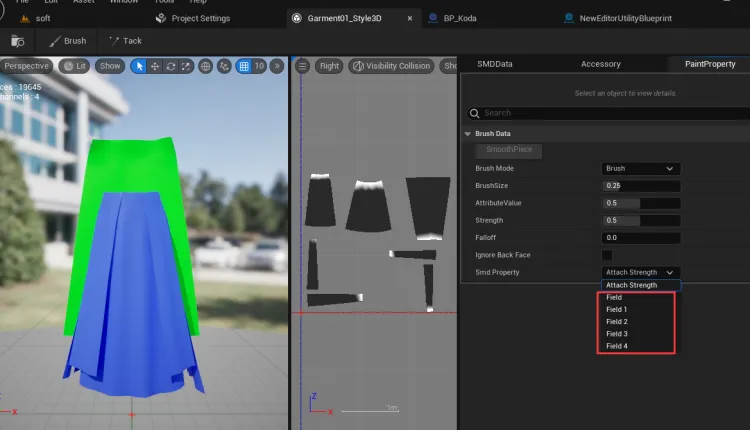
Select Volume Axis: Set which Field weight map to use for the volume axis.
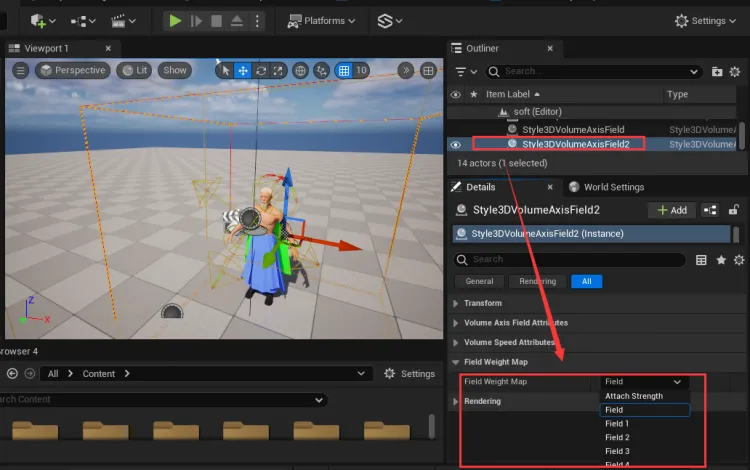
4. Usage in Sequencer
Add a Style3D VolumeAxisField track in Sequencer and right-click to add corresponding parameter tracks in properties.
All VolumeAxisField parameters support setting keyframes by clicking on the parameter tracks.
.webp?alt=media&token=d698b825-4780-416e-9af3-10c3ffb978d1)
.webp?alt=media&token=35e2bc07-6db2-4df4-add0-e2cf95e76dd7)
Common Issues
1. Significant Swinging of Clothing after Initialization or Parameter Adjustment
If the clothing exhibits significant deformation (such as large bending or folding wrinkles), there may be a release of internal stress during simulation, resulting in substantial swinging of the clothing. Additionally, sudden large swings may occur when certain parameters affecting forces are adjusted discontinuously. It may take some time for the simulation to stabilize and for the parameters to exhibit normal cloth behavior.
2. Factors Affecting Volume Axis Effect
There are many factors that influence the effect of the volume axis in cloth simulation. Here are a few important ones:
Physical Properties of the Cloth
When simulating with a volume axis, if the cloth stretches too much or twists together due to its soft and easily deformable physical properties, it can affect the effectiveness of the volume axis. In addition to adjusting the volume axis parameters, improving the physical properties of the cloth and then adjusting the volume axis can help mitigate this issue.

.gif)

.gif)
Cloth Shape and Size
The shape and size of the cloth also affect the effectiveness of the volume axis simulation. Small square cloth strips are easier to achieve uniform effects with, while long or large cloths are difficult to maintain stable shapes, often resulting in distortion and large-scale swinging.
.gif)
.gif)
Cloth Topology Layout
Uniform cloth topology layout ensures stability during volume axis calculation, making it easier to achieve desired effects. Uneven layout can adversely affect volume axis calculations.
.png?alt=media&token=544efabe-afc4-4c90-8d80-b105c560d02f)
Even Wiring
.png?alt=media&token=c63236ea-8ba5-43cf-92e4-fe374d84193c)
Uneven Wiring
Solver Property Impact
Some parameters in the solver properties also affect the effect of the volume axis calculation: time step, substeps, iteration count, gravity, etc. The higher the iteration count, the finer the effect, which can be set to 100-200; all other parameters are set to default values.
.webp?alt=media&token=111ffee3-a74f-4635-80b1-90b84437e80c)
3. Does it support adding multiple volume axes? Can it be used in conjunction with the wind component?
Yes, it supports the simultaneous use of multiple volume axes and can be used in conjunction with the Style3D wind component.
.webp?alt=media&token=7b9d7583-7d9b-48ac-8ed5-7f8e87950c9f)
.webp?alt=media&token=7ac2e6ed-a268-4309-928c-67f5db38e16e)
.webp?alt=media&token=87f80fb7-1cb4-4fe2-8459-bc0095275d3e)
.webp?alt=media&token=d9342f4e-7dd5-4892-8cd0-61b10cf78071)
.webp?alt=media&token=6b83534b-6b3e-4454-afe2-04d06cd4064f)
.webp?alt=media&token=0140a6aa-b6f7-43d4-8acf-c7ce966bcaf1)