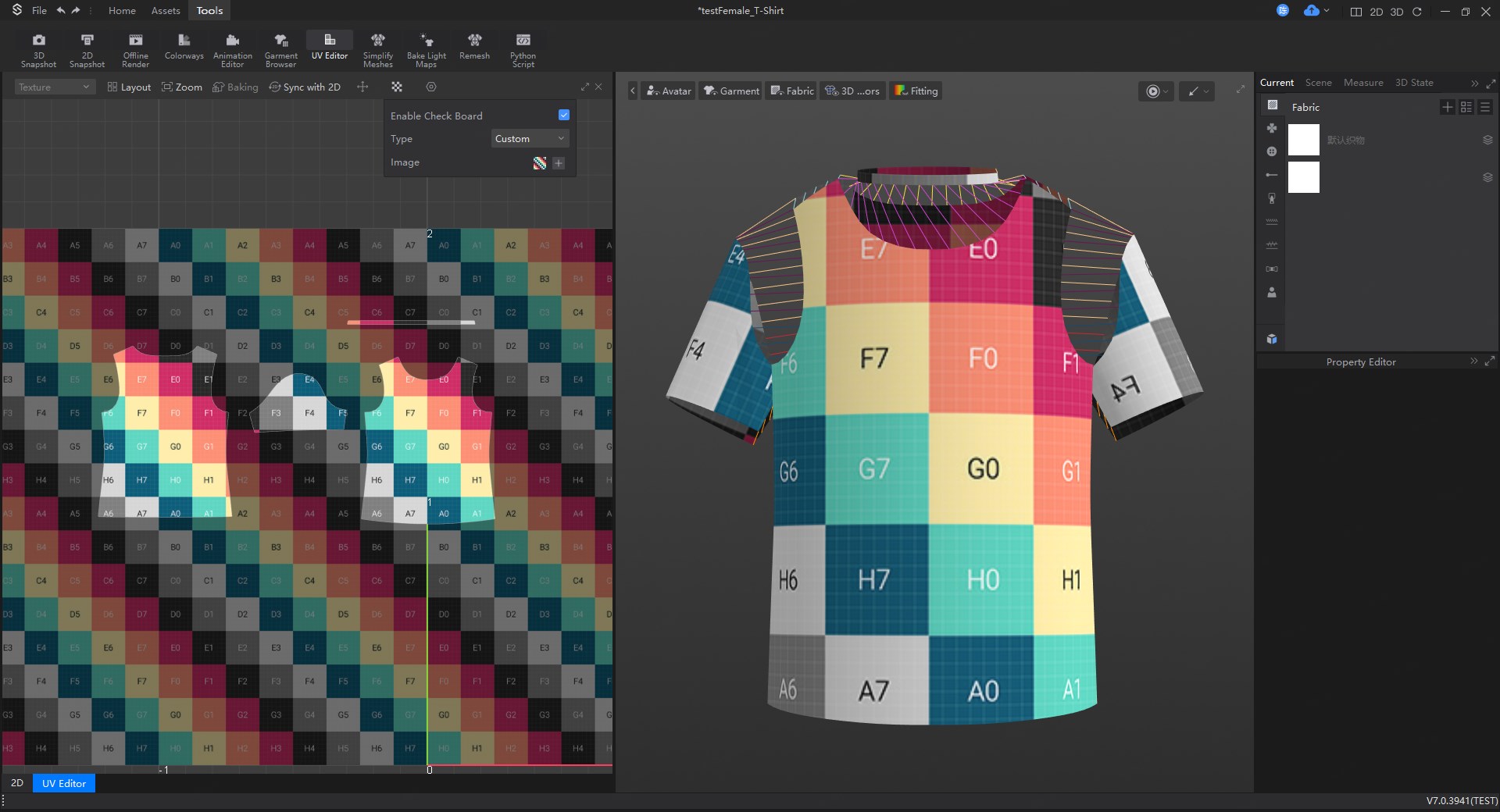2024 June
发布于:2024-09-04
V7.1 New Feature
1.New Features List
iWish
Optimize UI Interaction(202405)
4K Rendering
Cloud Rendering
Transparent Background
Regenerate
Optimize Hand and Foot Deformity
Optimize Cloth Quality(Pleats Strengthened)
Optimize the generation of model’s shoes and props
Avatar
Avatar skeletal support with world coordinate axis.
Improve soft body effects for bust and hip.
Garment Techniques
Support for zippers join the simulation.
Support for topstitching copy.
Support for adding shadow maps to topstitching.
Support for rolled hems and binding techniques.
Pattern Remaking
Notch supports a fixed distance and extension direction.
Improve basic 2D operations, including multi-selection and modification of internal lines, pattern group scaling, etc.
Support for Inner box pleat and outer box pleat.
3D Function
Divided pattern pieces support side and thickness adjustments.
Improve trim location saving logic.
Support for simulation while garment selected.
Improve local dragging effect.
Improve the smooth folding effect.
Support GPU Cuda Graph acceleration.
Rendering
Improve texture optimization include transparency enhancement, clear coat, etc.
Ray tracing rendering supports Post Processing effects adjustments, such as texture enhancement, contrast and curve adjustment, etc.
CG Related
Support for displaying checkerboard grids in UV editor.
Support for combined export in mesh export.
Others
Added automatic scripts for fabric switching, fabric building and OBJ to sbtn conversion.
Improve the onboarding process and adding hand-on practice with video tutorials.
Improve interactive adjustment of physical properties and updating of fabric resources.
2.Feature Details
2.1 iWish
Optimize UI Interaction(202405)
Reduce comprehension difficulty, minimize ambiguity, merge entry points for face swapping, and adjust Help Center position.
4K Rendering
Support for 4K Rendering (Beta):Costs 20 points per image.Standard AI Rendering:Maximum resolution is 2K, costs 10 points per image according to the original rules.
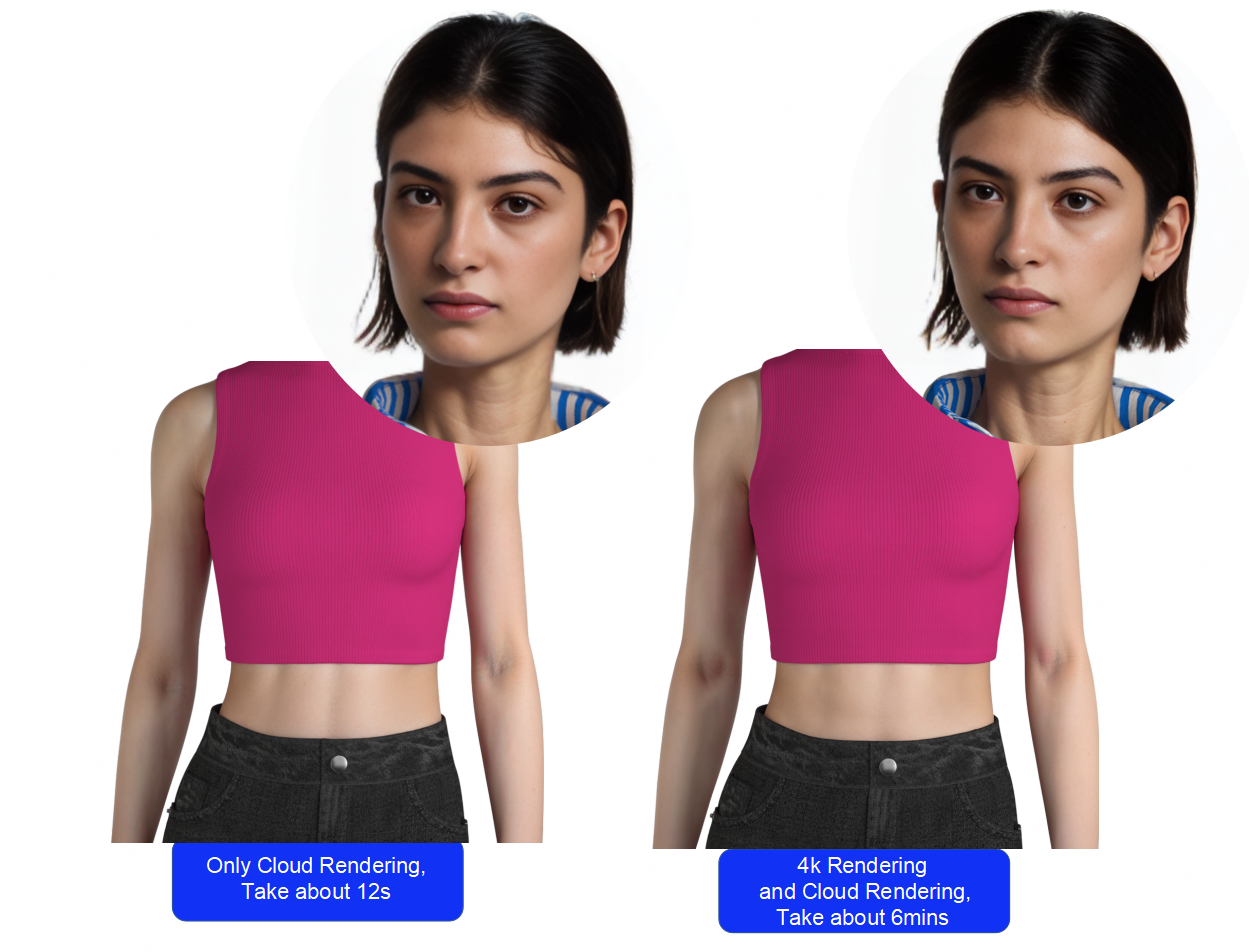
Cloud Rendering
Support Cloud Rendering :First use is free. Fee strategy: 4-hour rendering will prioritize points deduction, and 12-hour rendering points will automatically be converted.

Transparent Background
Support for Transparent Backgrounds
Regenerate
Support Regenerate: If you are not satisfied with the result, there is no need to repeat the same parameter operation. Simply click the restart button on the platform result page. Restarting will deduct AI rendering points again, but will not charge for cloud rendering again.
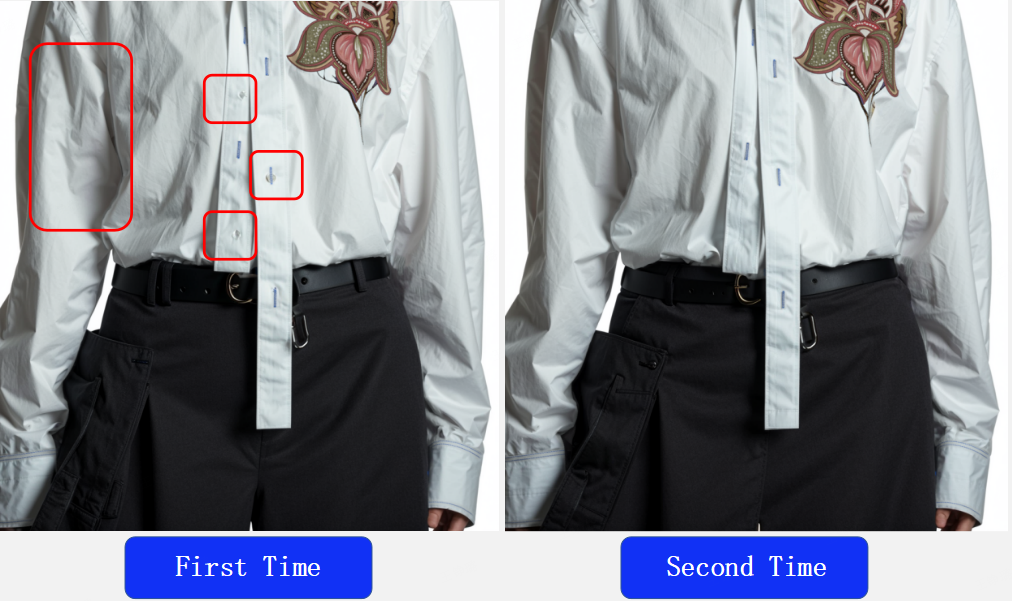
Optimize Hand and Foot Deformity
Improved Hand and Foot Accuracy by 40%: It is recommended to avoid situations where fingers are holding a bag, excessive overlapping, or when the hand pixels are too small, as these situations may lead to inaccuracies.
Optimize Cloth Quality(Pleats Strengthened)
The 'cloth quality' feature supports clothing logos with unchanged patterns. (Caution is advised when using fabrics with full printed texture.)
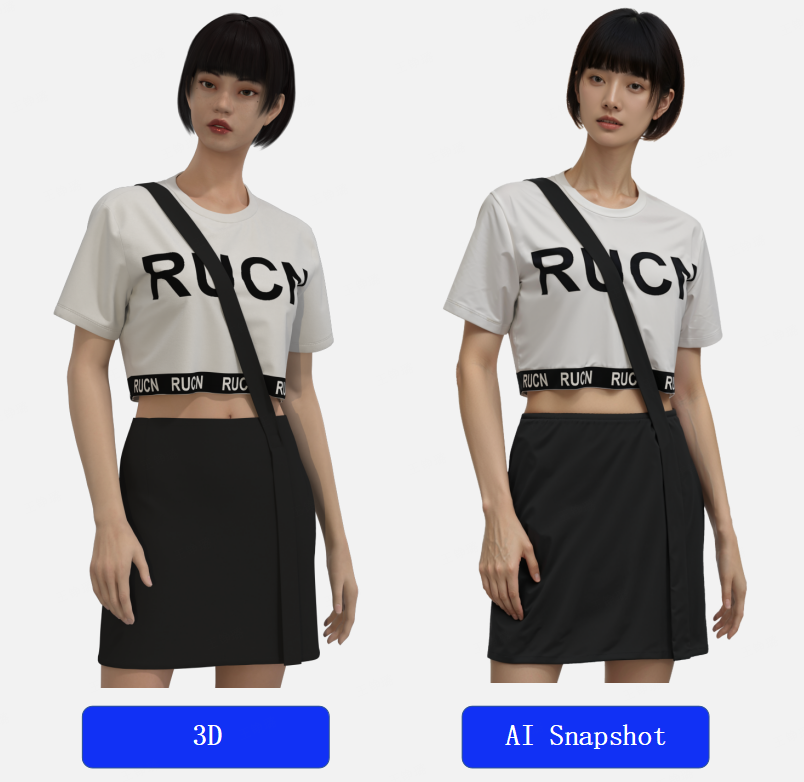
Optimize the generation of model’s shoes and props
Accessories and Shoes Remain Unchanged
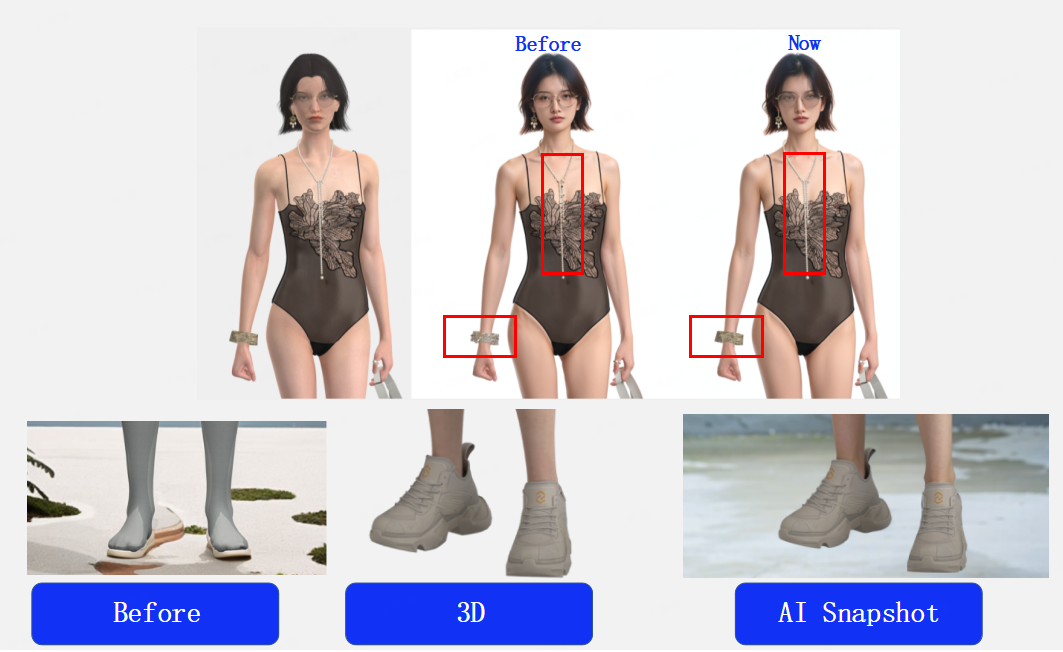
Operation Path for iWish can be found in the AI Snapshot:Style3D Manual▶ Tools▶ AI snapshot
2.2 Avatar
Avatar Skeletal Support with World Coordinate Axis.
Avatar skeleton supports using world coordinates axis (this coordinate system is specifically designed for adjusting the Avatar skeleton).
Operation Path: 3D Window pop-up button ▶ Avatar ▶ Skeleton
Application Value: Makes adjusting skeleton points more convenient and precise.
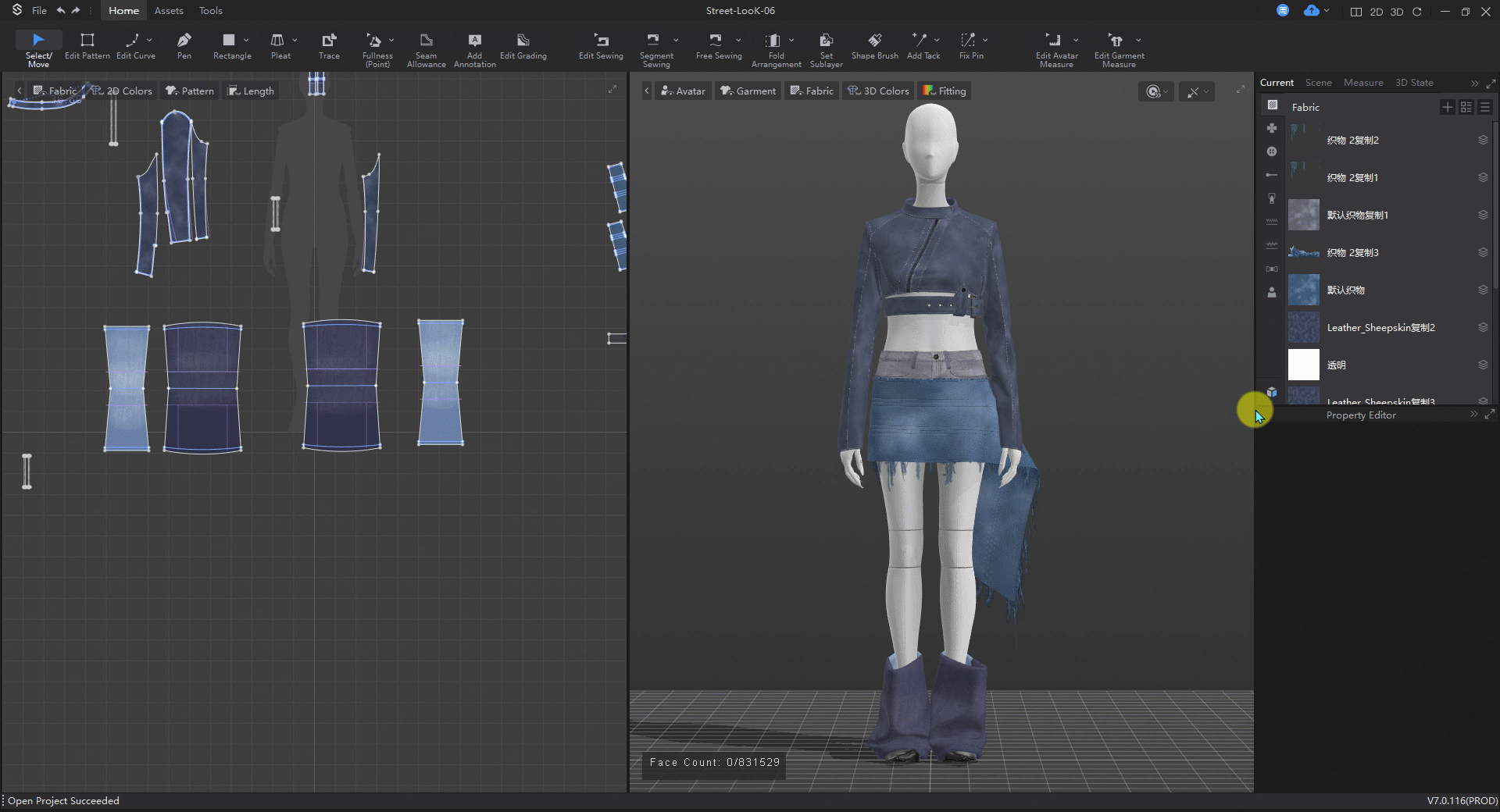 Old
Old
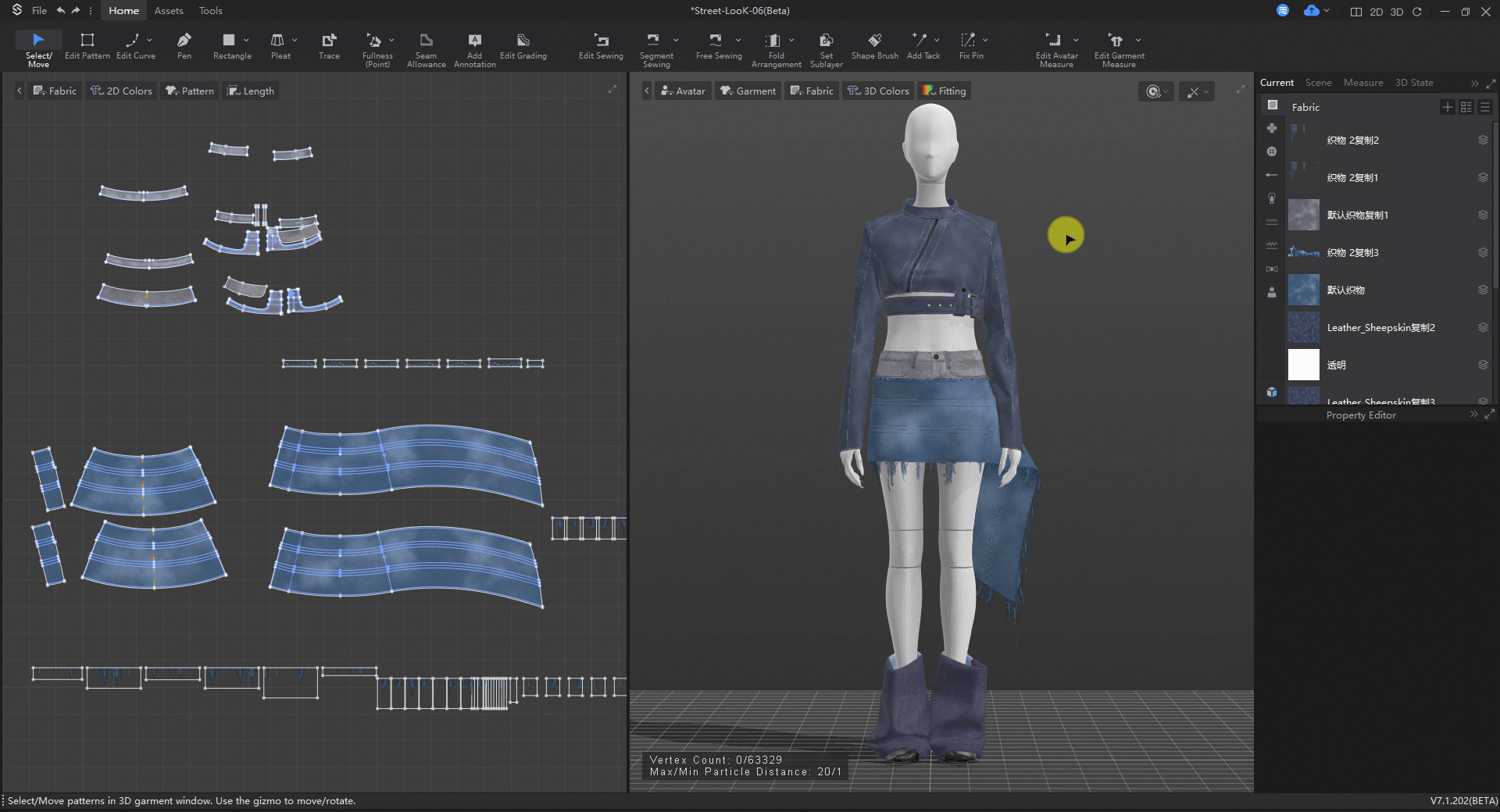 V7.1
V7.1
Improve Soft Body Effects for Bust and Hip
The softness of the Avatar's upper and lower body now defaults to being realistically differentiated (previous versions had equal softness for upper and lower body).
Operation Path: Select the Avatar ▶ Property Editor ▶ Enable Soft Body ▶ Simulate ▶ Interact directly with the bust and hips using the mouse
Application Value: Enhances the realism of human body softness.
As shown in the video: the upper body is softer than the lower body.
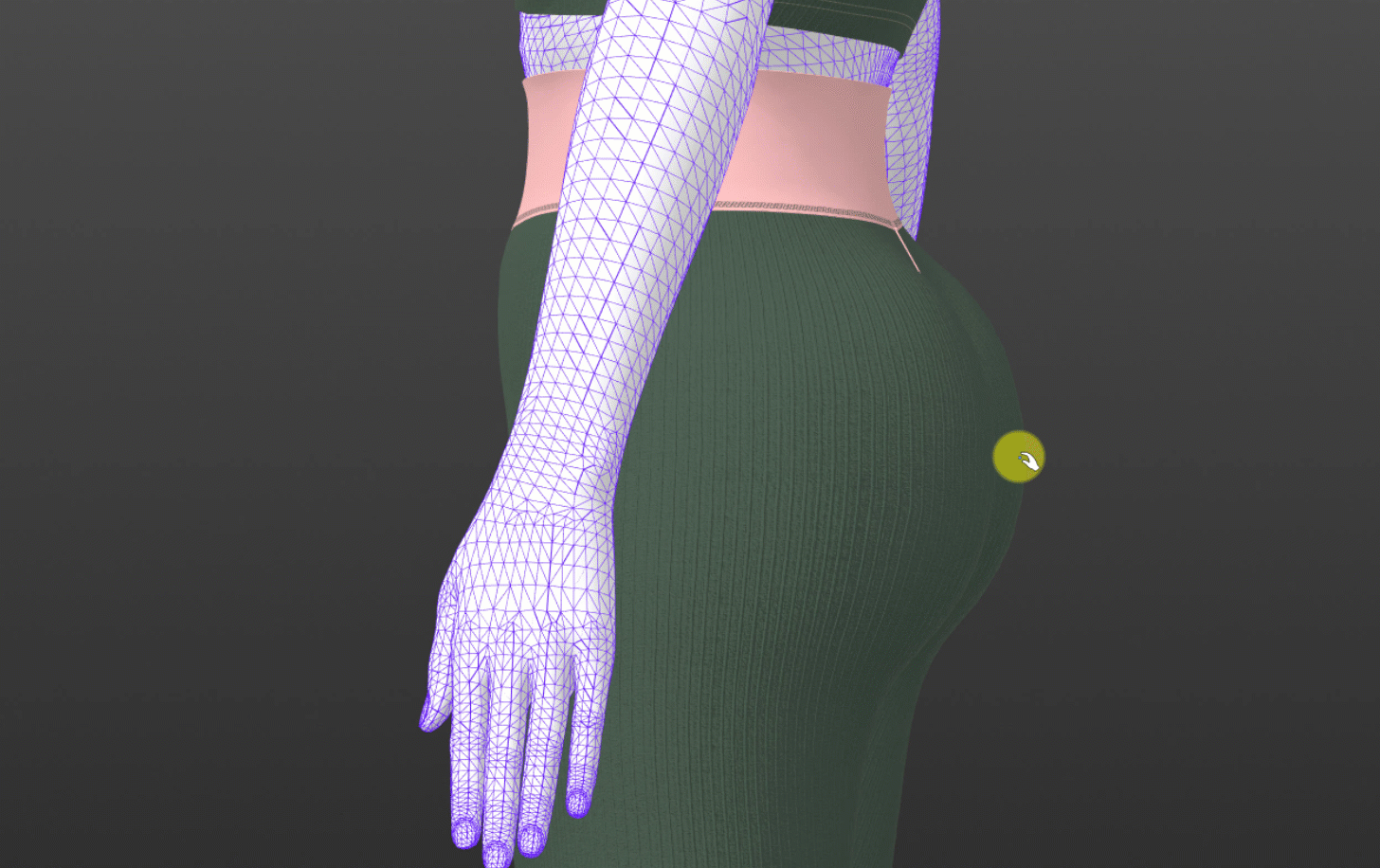
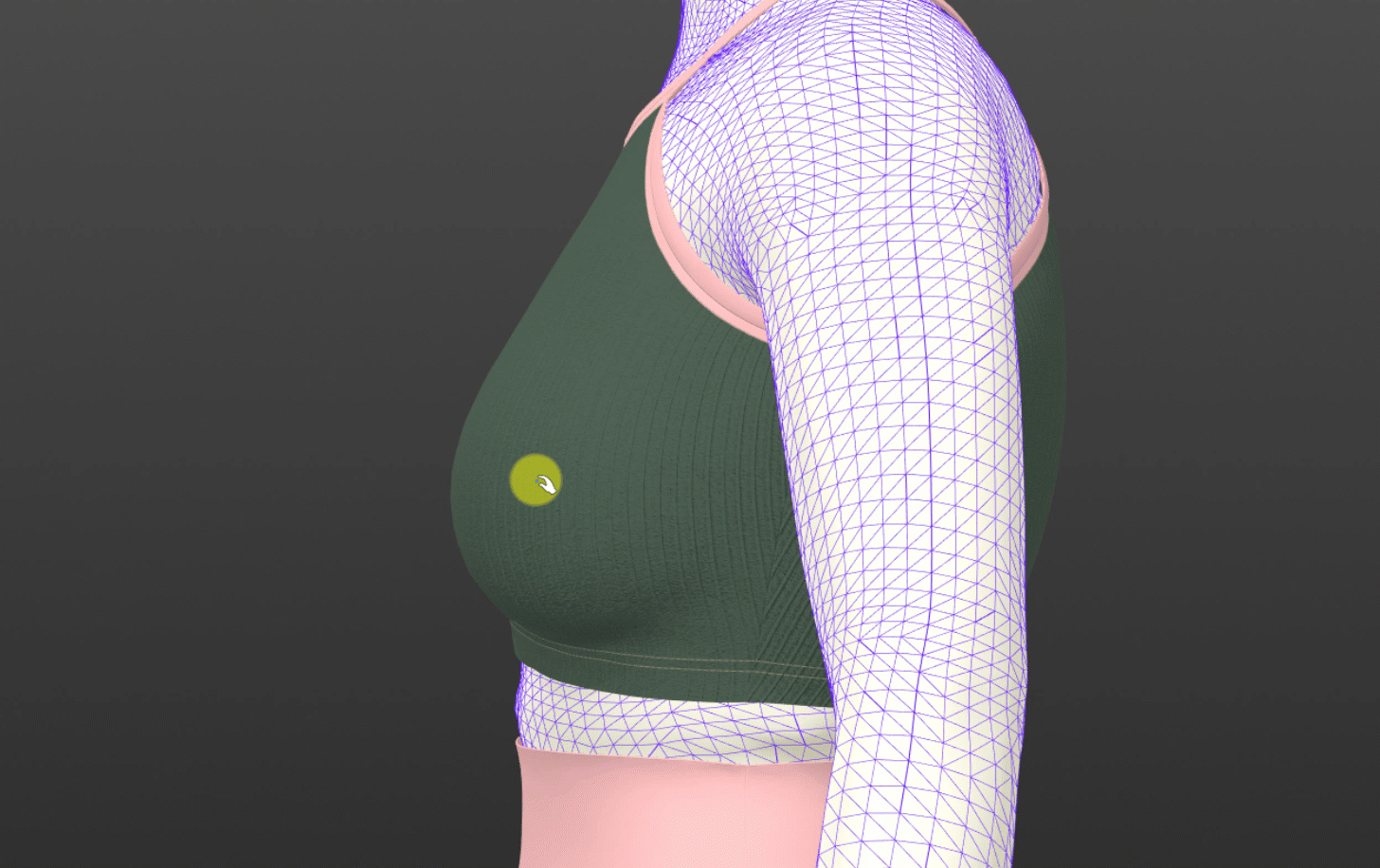
2.3 Garment Techniques
Support for zippers join the simulation.
Zipper can collide with fabric and simulate gravity effects.
Feature Value: Zipper includes thickness, weight, collision effects, providing a more realistic appearance.
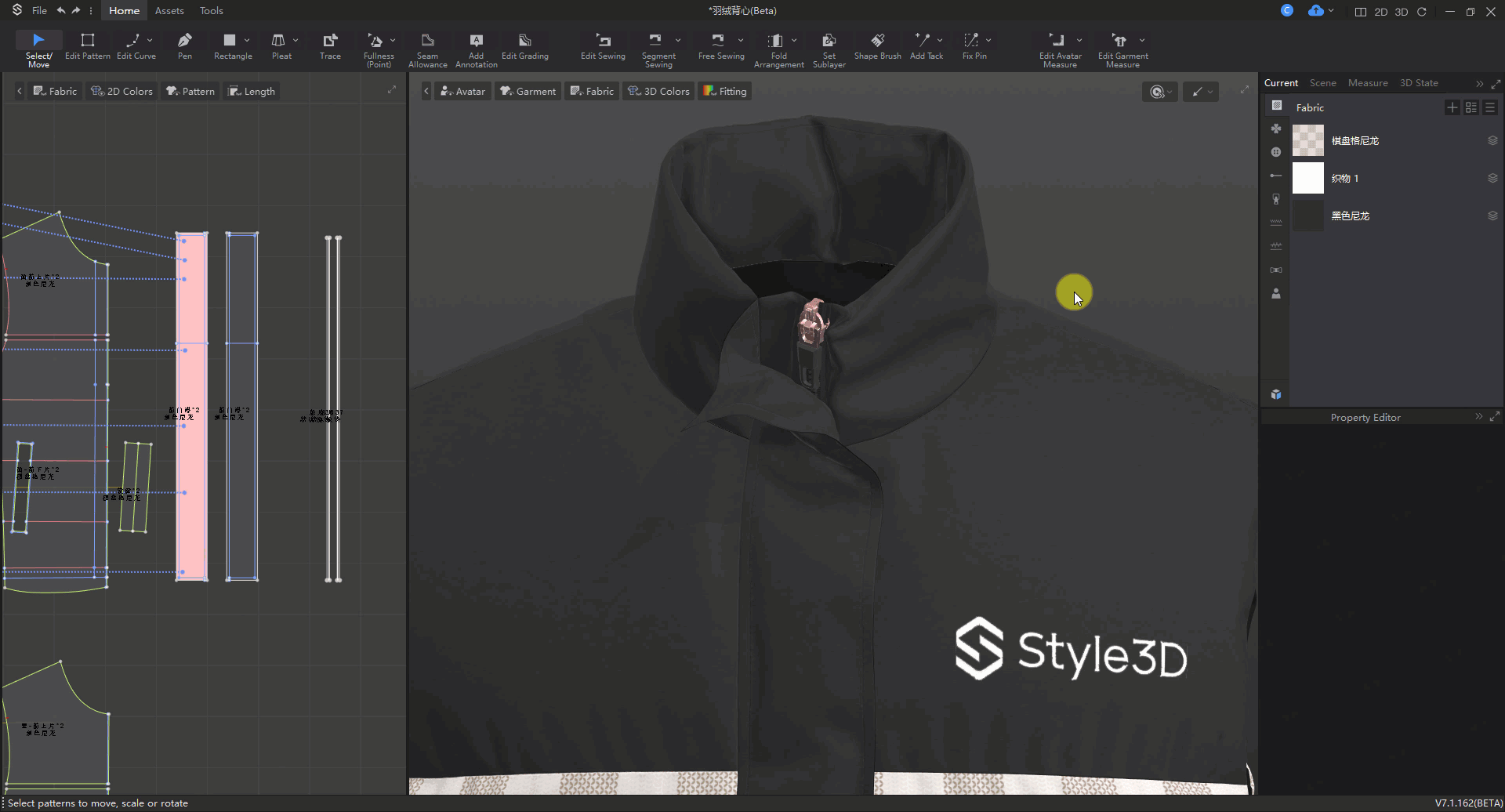
Support for Topstitching Copy
Support for topstitching follows internal stitching copy.
Operation Path: Add topstitching to internal line ▶ Copy internal line ▶ Topstitching follows internal line copy
Application Value: Simplifies the process of adding topstitching, eliminating the hassle of manually adding topstitching to internal line.

Support for Adding Shadow Maps to Topstitching
Enhanced shadow effect for topstitching (this shadow is independent of lighting control and influence).
Operation Path: Select topstitching in the Object Browser ▶ Enable 3D Shadow Effect in the Property Editor ▶ Topstitching is now visible with shadow effect.
AO Map | When selected, allows for the addition of an AO Map, customizing shadow effects. It operates independently of any lighting, absorbing occluded light in a unique computational method to create shadows. This can resolve or improve unclear shadow representation in small areas, enhancing spatial depth and realism while improving contrast in details. |
Shadow Intensity | Adjusts the brightness and darkness of the AO Map. |
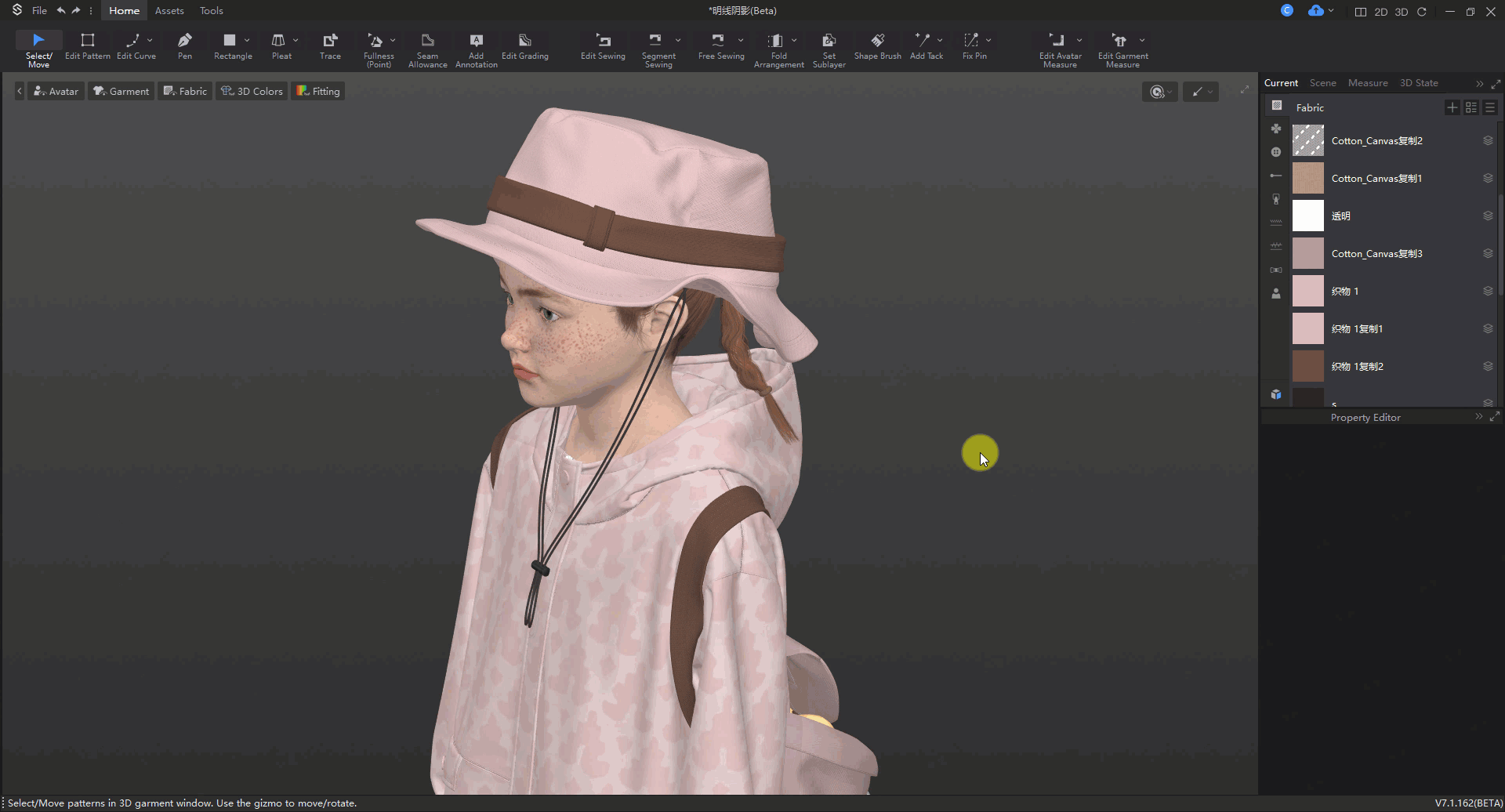
Support Rolled Hems and Binding Techniques
Support for one-click rolled hems and binding techniques, noting that these techniques are purely visual and do not participate in simulation, aiming to quickly achieve effects and save computer performance.
Note: The quality of binding is related to the particle distance of the edge.
Operation Path: Use the Edit Pattern tool ▶ Select the pattern outline ▶ Property Editor ▶ Check the Edge Thickness
Extra Thickness | Display thickness of rolled hems/binding. |
Width | Display width of rolled hems/binding. |
Type | Type of rolled hems/binding. |
Back | Appearance of the fabric's backside for rolled hems/binding. |
Function Value: Quickly add rolled hems/binding techniques with a single click, without affecting model face count, saving computer performance.
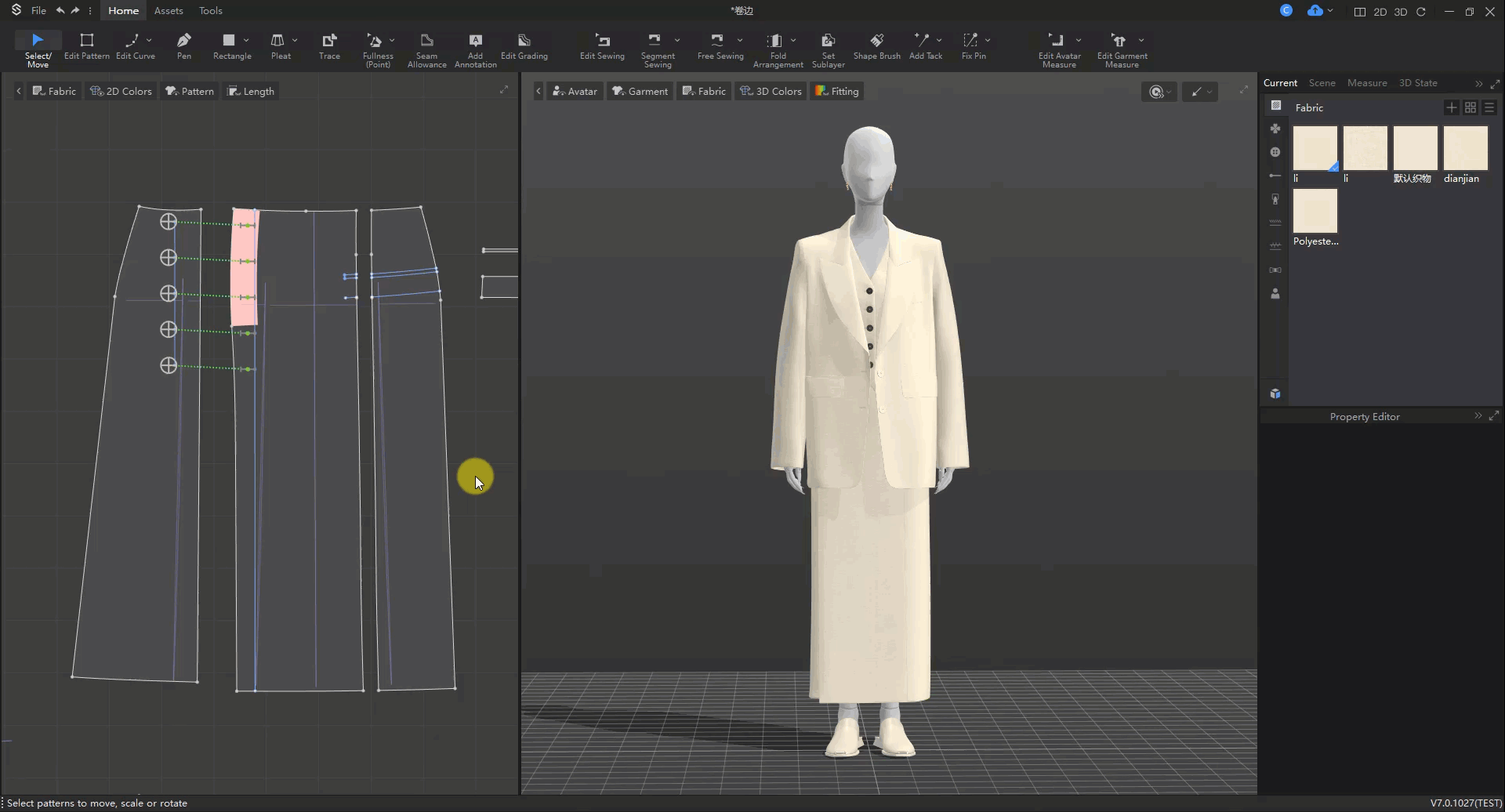
2.4 Pattern Remaking
Notch supports a fixed distance and extension direction
In notch mode, add right-click option to insert fixed-distance notches
Ratio Notch | Adjust notch positions proportionally with pattern changes |
Fixed-distance | Uniformly adjust notch positions with pattern changes,selectable line segments for the cutter to follow |
Note: If notch movement results in crossing edges or vertices, the notch will automatically convert to a Ratio Notch.
Improve basic 2D operations, including multi-selection and modification of internal lines, pattern group scaling, etc
①Modification of internal line multi-selection.
Automatic selection of internal lines with the same properties.
Operation method:Select internal lines in the Select/Move mode ▶ Right-click menu ▶ [Select internal lines with the same properties] ▶ Folding Properties/Elasticity
Application value: Application value: Improve the efficiency of re-editing internal lines.
Note: If there is more than one internal line selected, whether boxed or pointed, it follows the first object created in the selected internal line; if there is an internal line converted to a hole, it will not participate in the selection set.
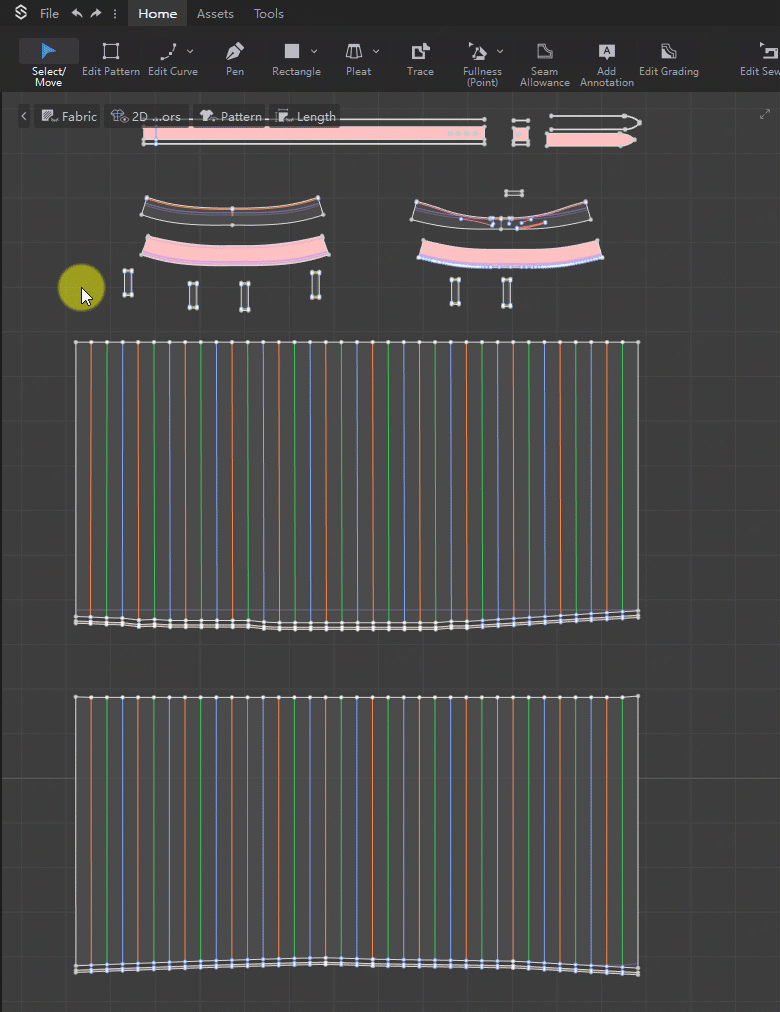
②Pattern group scaling
Adjust pattern controls to be square-shaped,and support for combined scaling.
Combined size calculation rule: If there are two patterns with widths A and B, and a new size X is added, the value of X will be equally distributed according to the ratio of A and B.
Support for Inner box pleat and outer box pleat
In pleat function, added 【Half Open Pleat】 【Outer Box Pleat】 types.
Operation method: Top Menu Bar 【Start】 ▶ Pleat ▶ Add Pleat ▶ Category
Half Open Pleat | Generate endpoints at one end only |
Outer Box Pleat | No endpoints at either end |
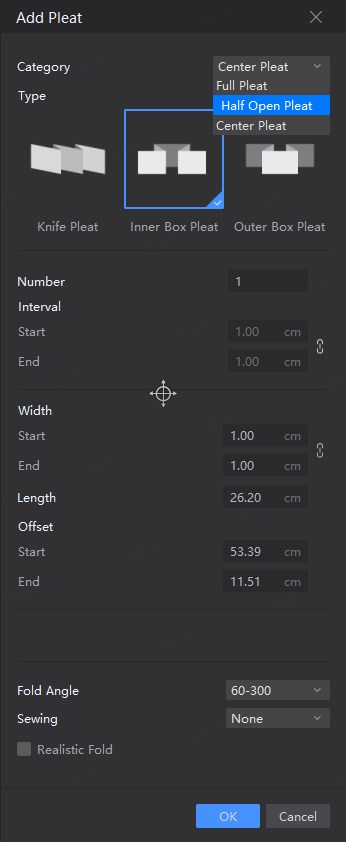
Note: The category of pleats can only be adjusted when creating the pleats.
Application value: Supports creation and simulation of multiple pleat types to meet design requirements.
Right-click on the pleat ▶ Cancel pleat: The pleat line becomes the inner line.
Improve round corner algorithm
To verify or modify the shape of the pattern after combining the curves on both sides of the pattern.
Operation method: Top menu bar [Start] ▶ Edit Curve ▶ Corner Rounded ▶ Select the first edge ▶ Select the second edge ▶ Adjust rounded edges
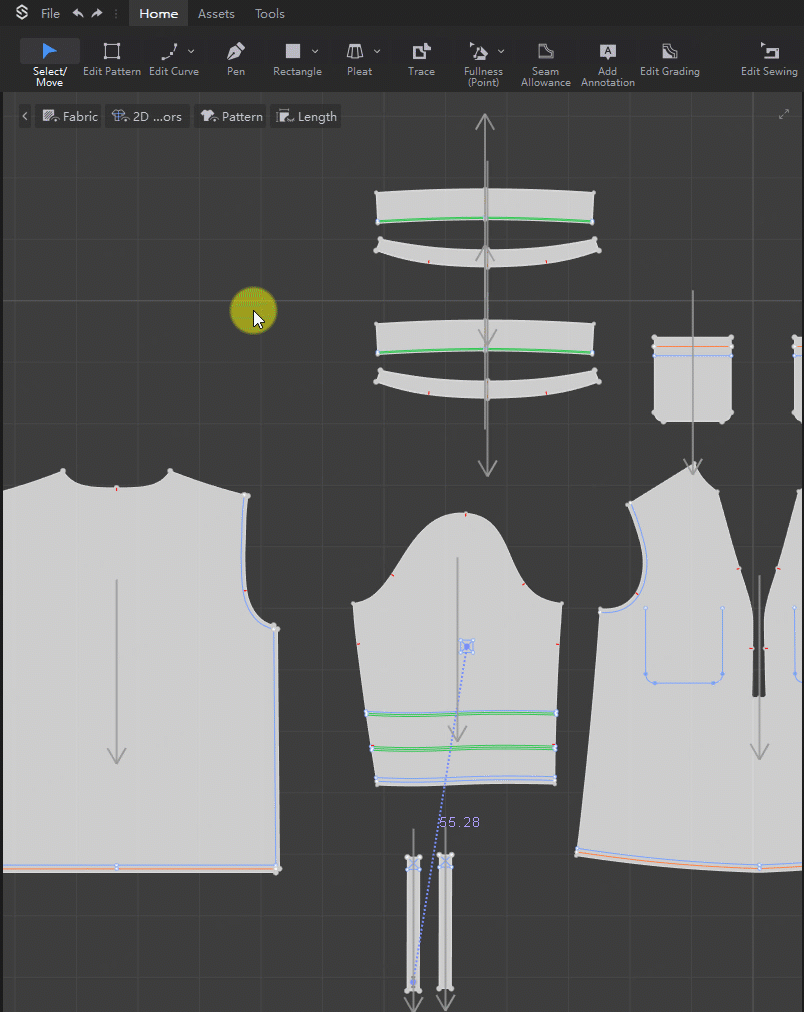
Note: Only point adjustments are currently supported, and adding points is not supported.
2.5 3D Functionality
Divided pattern pieces support side and thickness adjustments.
Operation Path: Select internal lines ▶ Property editor ▶ Divided Pattern ▶ Assign different fabrics to different parts ▶ Adjust thickness
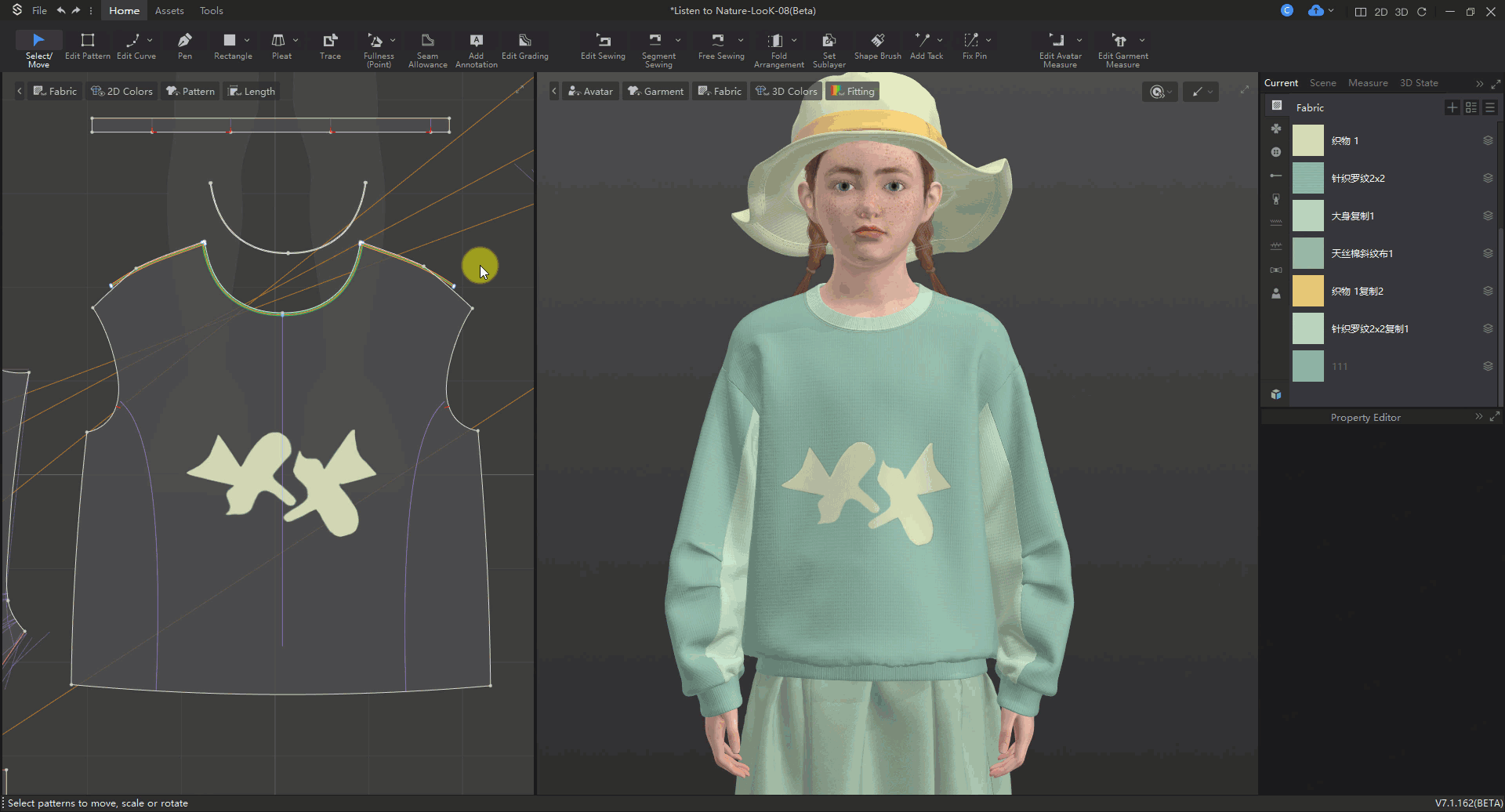
Improve Trim Location Saving Logic
Trim positions can now be saved.
Operate Path: Add a trim ▶ Adjust positions ▶ Export the trim ▶ Re-import the trim ▶ Trim will retain the adjusted positions.
Function Value: Save the positions of trims after they have been moved, making them easier to locate and manage.
Old:
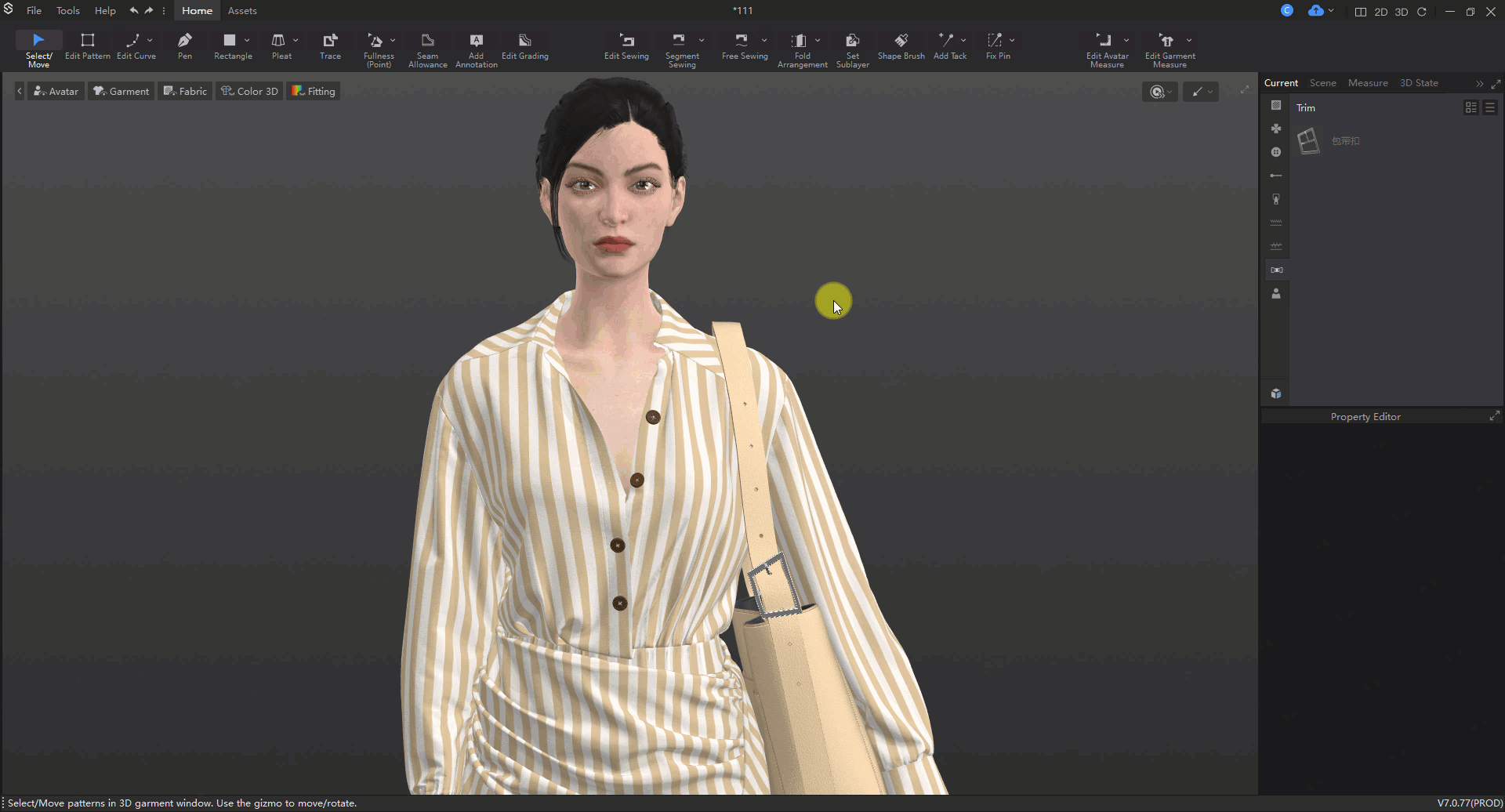 V7.1
V7.1
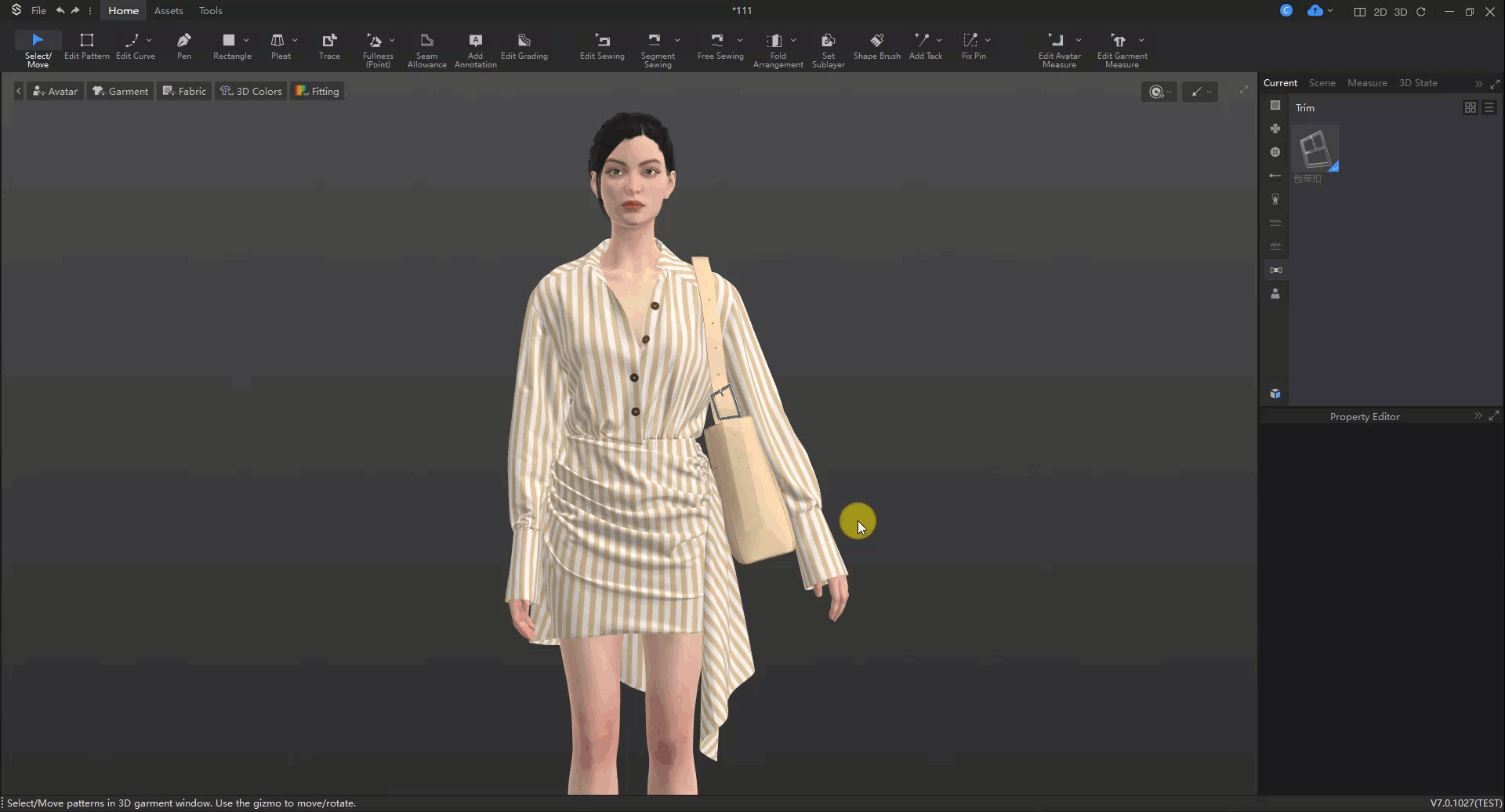
Support for Simulation While Garment Selected
Support selecting garments by holding down the left mouse button and simulating by pressing the spacebar simultaneously.
Operate Path: Left-click to select clothing (hold the mouse button) ▶ Press spacebar to simulate.
Function Value: Prevents clothing from shifting after simulation, avoiding the challenge of catching clothing in time with the mouse.
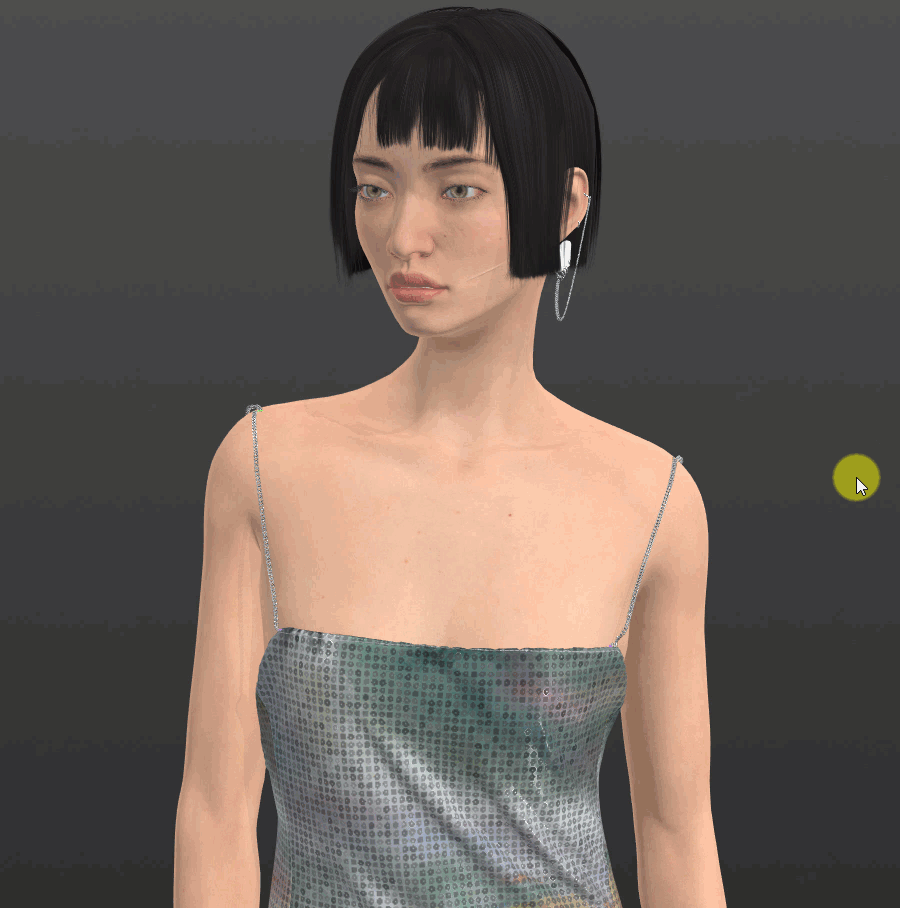 old
old
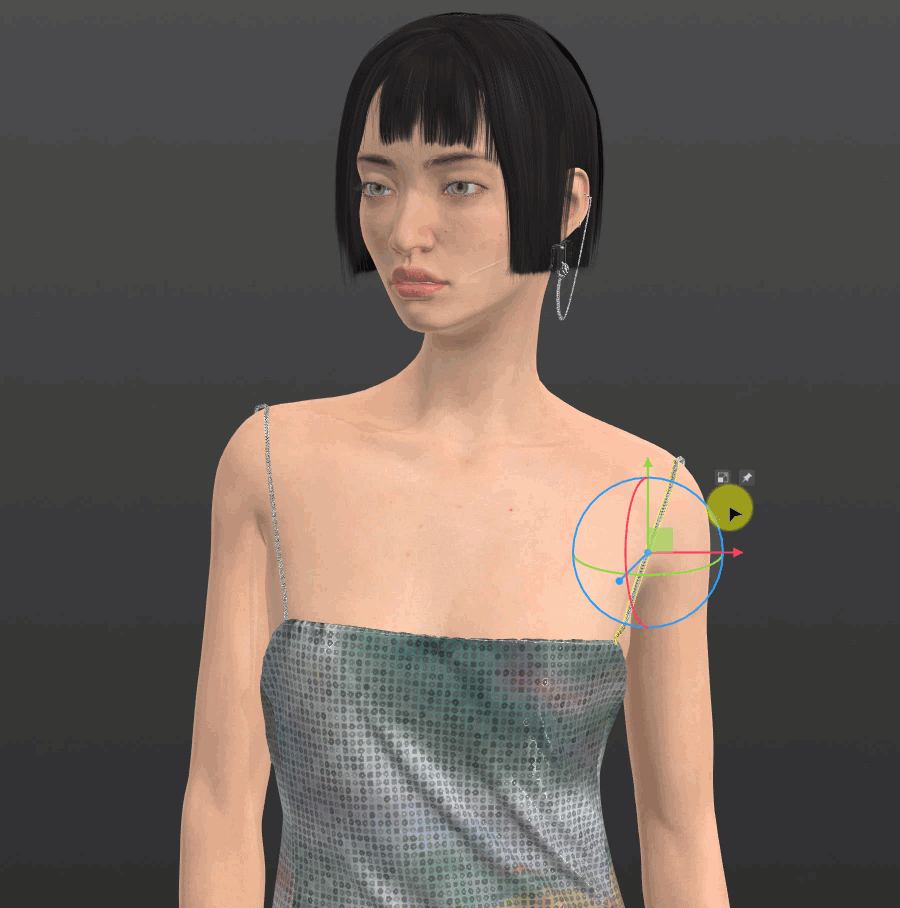 V7.1
V7.1
Improve Local Dragging Effect
During local dragging, automatically generate fix pins to secure the created wrinkles and pleats.
Note: Using fix pins may result in slightly deliberate fold shapes. It is recommended to simulate for one second after removing fix pins to achieve a more natural appearance.
Operate Path: Shape Brush ▶ Local Dragging
| Remove automatically generated fix pins |
| Cancel the applied local dragging effect |
Function Value: Adjusting folds generally relies on fix pins for shaping. This feature automatically fixes folds, making the adjustment process more efficient.
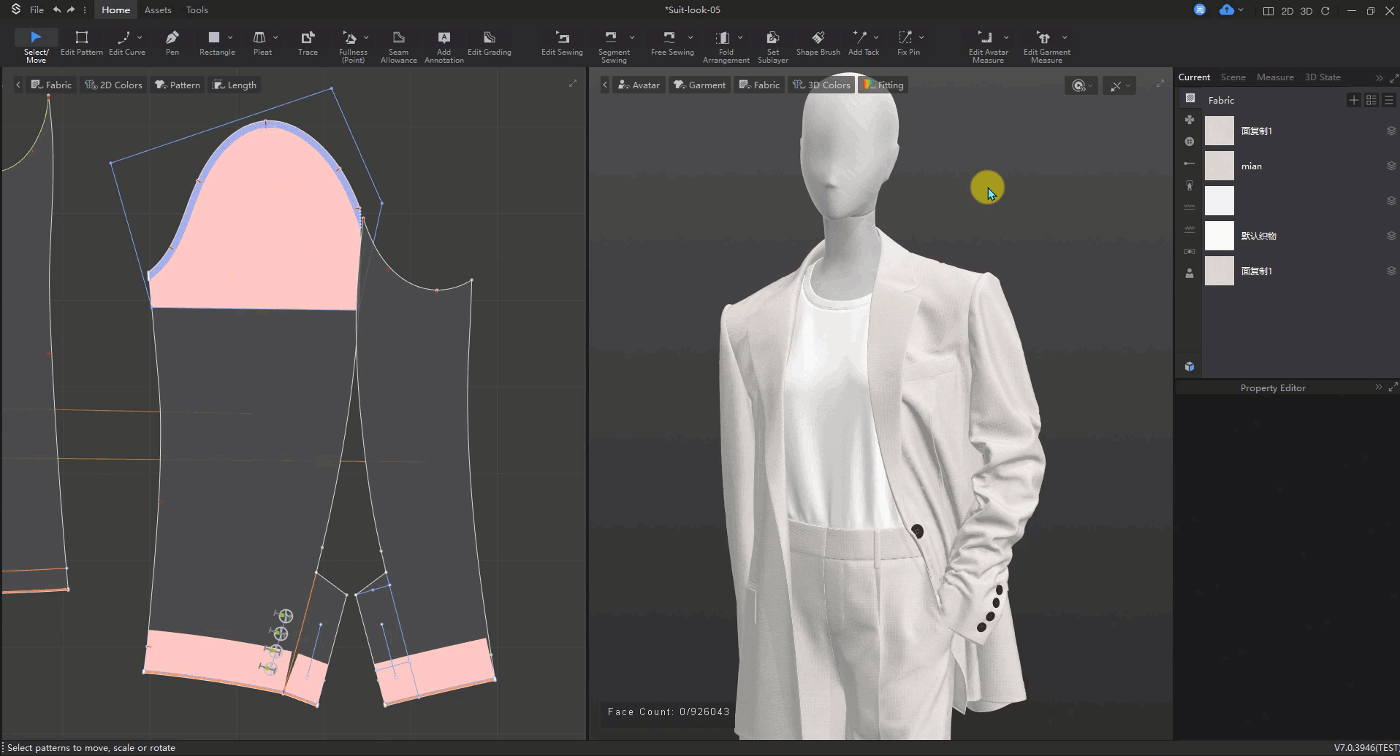
Improve the Smooth Folding Effect
When the Realistic Effect is enabled, fold angles appear more natural and realistic. Each automatically generated internal line defaults to bisecting the fold angle.
Operate Path: Select internal lines ▶ Property Editor ▶ Enabled Realistic Effect
Function Value: When folding fabric using internal lines, it forms teardrop-shaped folded corners, creating a more realistic and natural effect.
Support for GPU Cuda Graph Acceleration
This feature enhances simulation efficiency (frame rate), particularly noticeable on high-performance computers.
Note: This feature is enabled by default. If acceleration is not needed, it can be manually disabled.
How to Operate: Preferences ▶ Other ▶ Simulation Settings ▶ GPU CUDA Graph Acceleration (Beta)
Function Value: Improves simulation frame rates.
Function Definition:
CPU Thread Number (%): CPU Usage
GPU Cuda Graph Acceleration (Beta): Increase simulation efficiency (frame rate), more noticeable on high-performance computers
GPU Half Precision Acceleration (Beta): Faster speed, but reduced precision
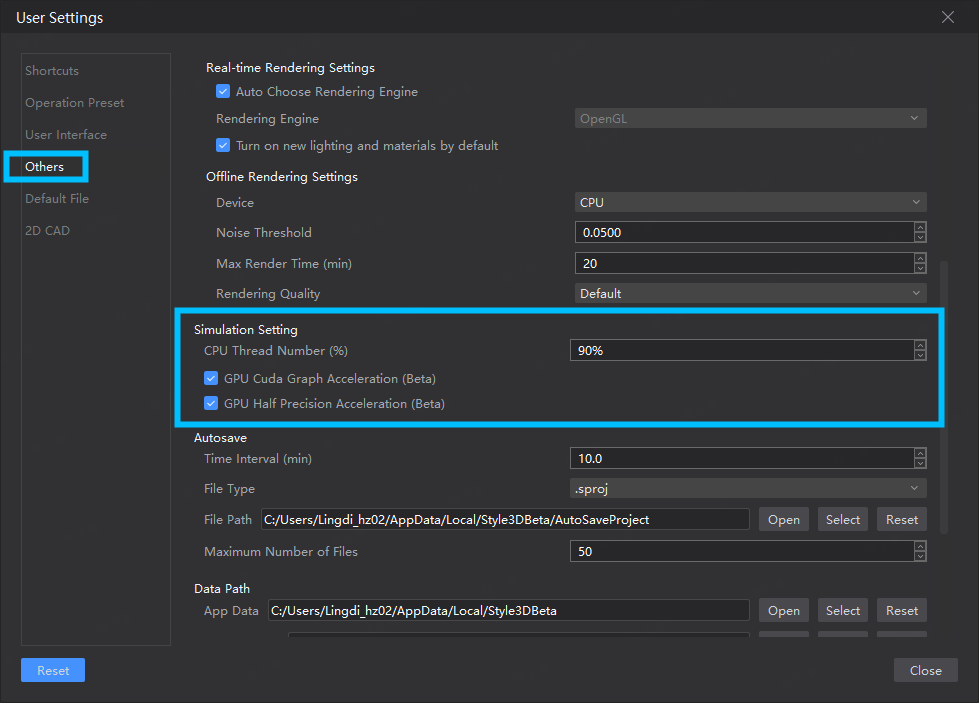
2.6 Rendering
Improve texture optimization include transparency enhancement, clear coat, etc
①Transparency enhancement
Supports transparency enhancement of fabrics (matte, silk, reflective, leather, metal, plastic) in 3D window.
Operation method: Select Fabric ▶ Property Editor [Advanced] ▶ Reduced Side Transparency
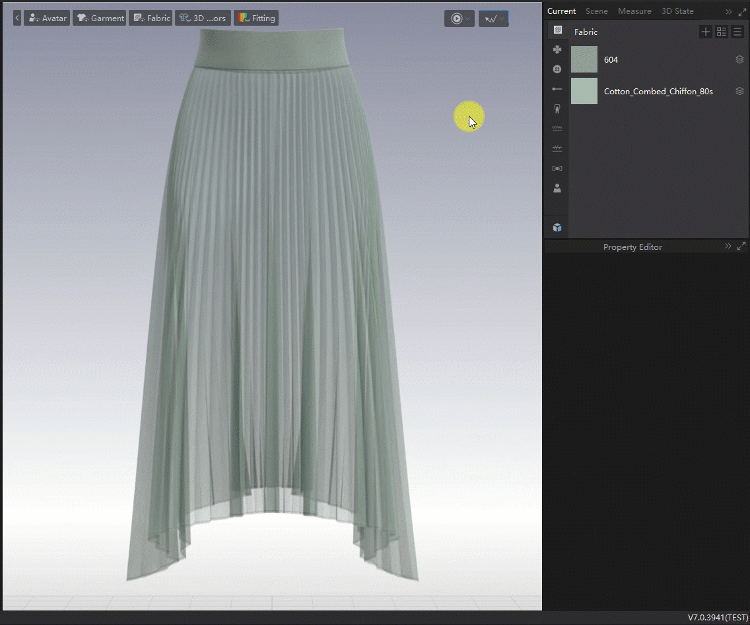
Application value: Enhanced rendering of transparent fabrics for more realistic rendering effects.
Note: Fabrics for adjusting fabric transparency need to have a transparent effect
② Clear Coat
Fabrics (matte, silk, reflective, leather, metal, plastic, laser) support Clear Coat function.
Operation method: Select Fabric ▶ Property Editor 【Advanced】 ▶ Clear Coat
Application value:Used for various types of lacquered surfaces to create layered effects.
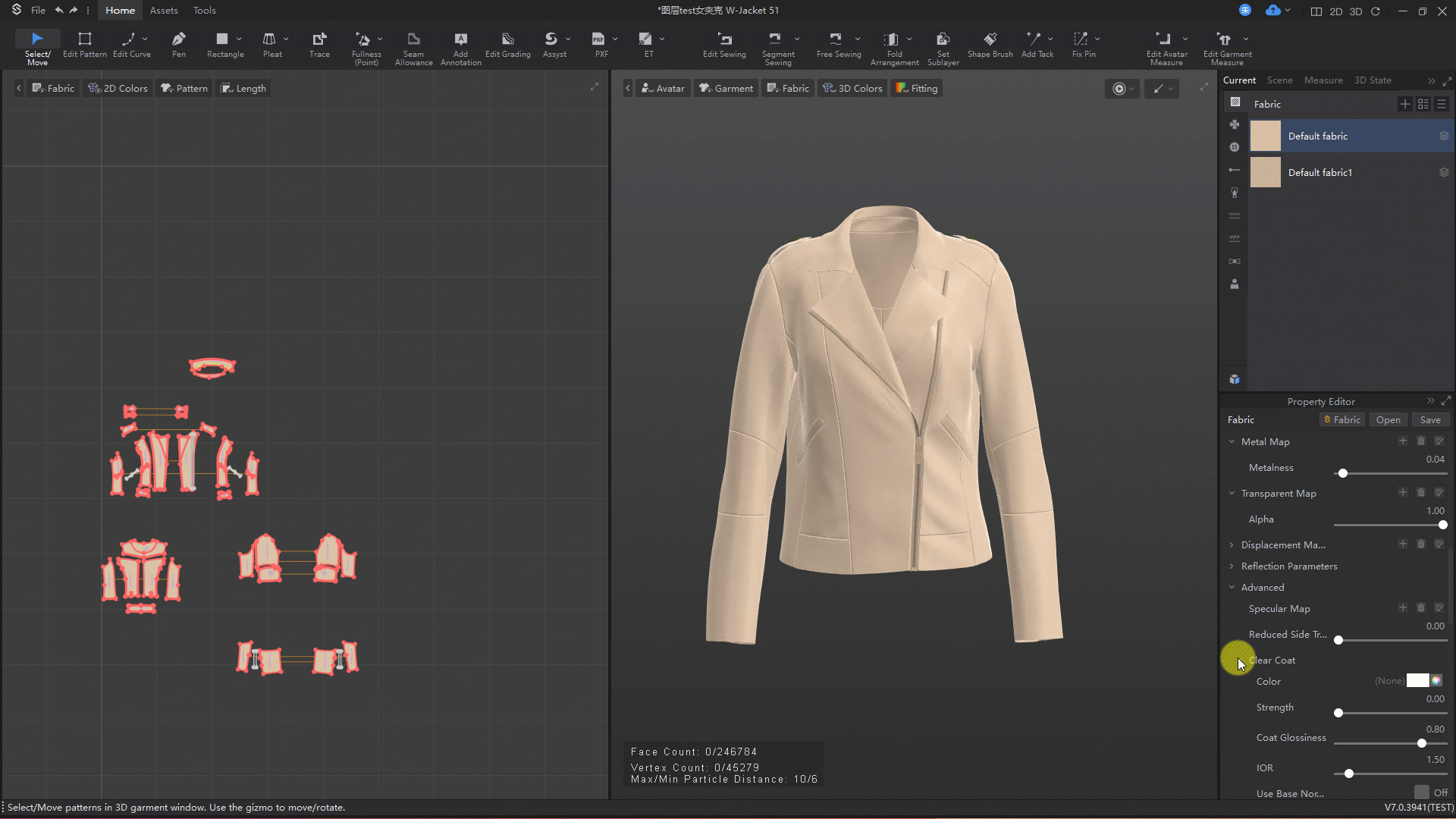
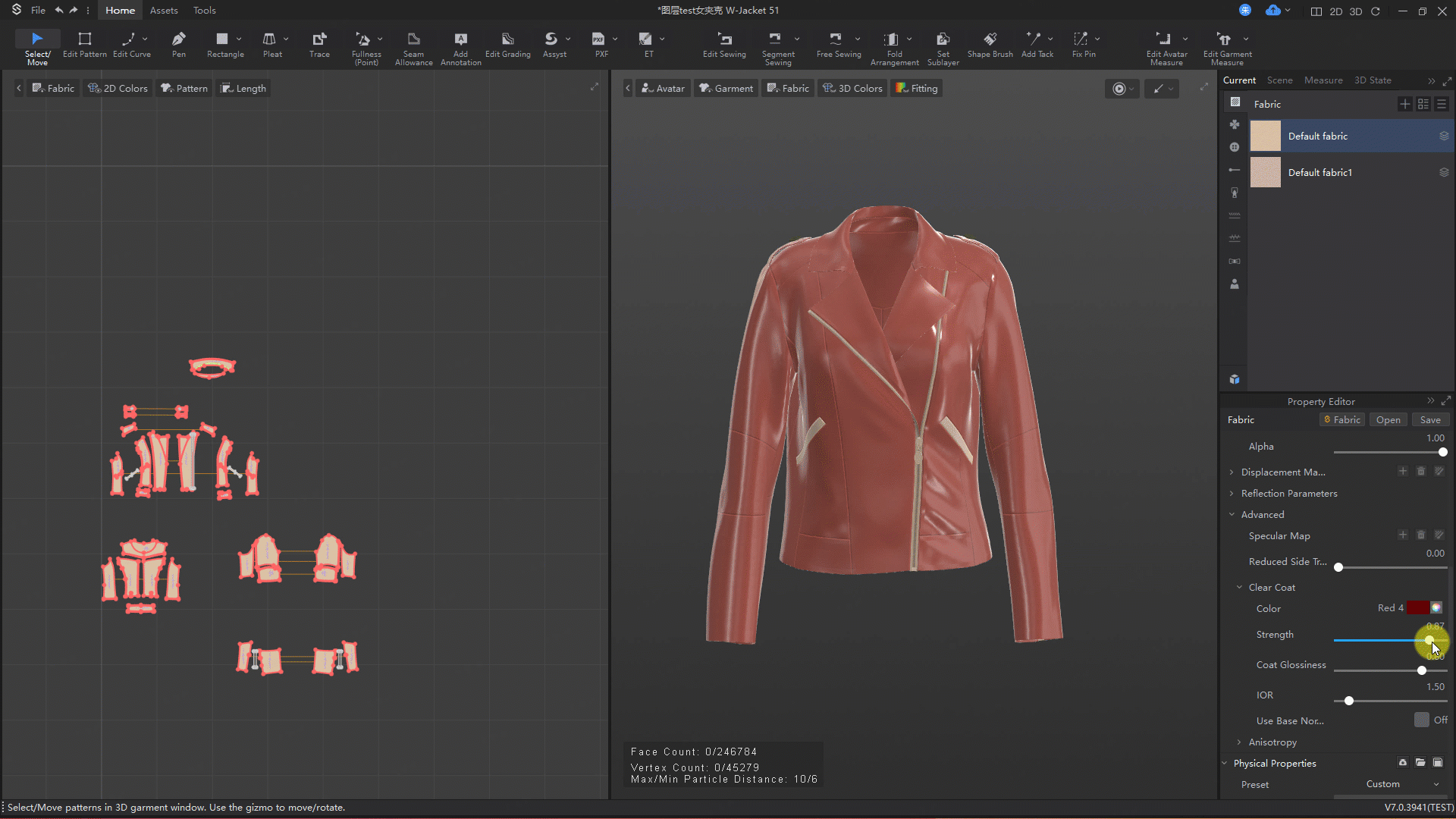
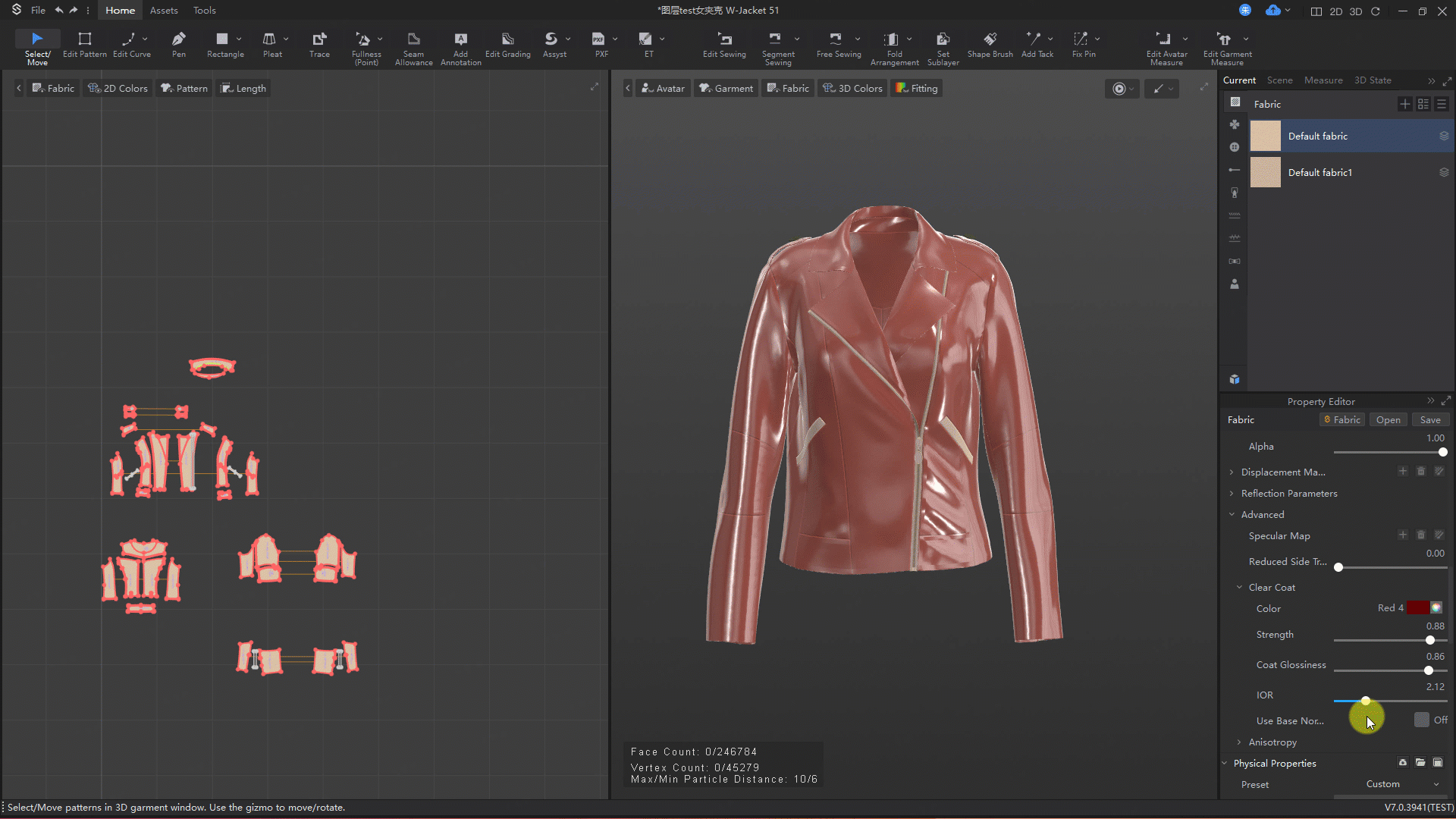
Ray tracing rendering supports Post Processing effects adjustments, such as texture enhancement, contrast and curve adjustment, etc
Real-time 3D rendering effects editing.
Operation method:Operation method: 3D Windows top menu bar [Render Settings] ▶ Properties Editor ▶ Post-Processing ▶ On
Application value:Quickly adjust effects on the output without adjusting rendering parameters.
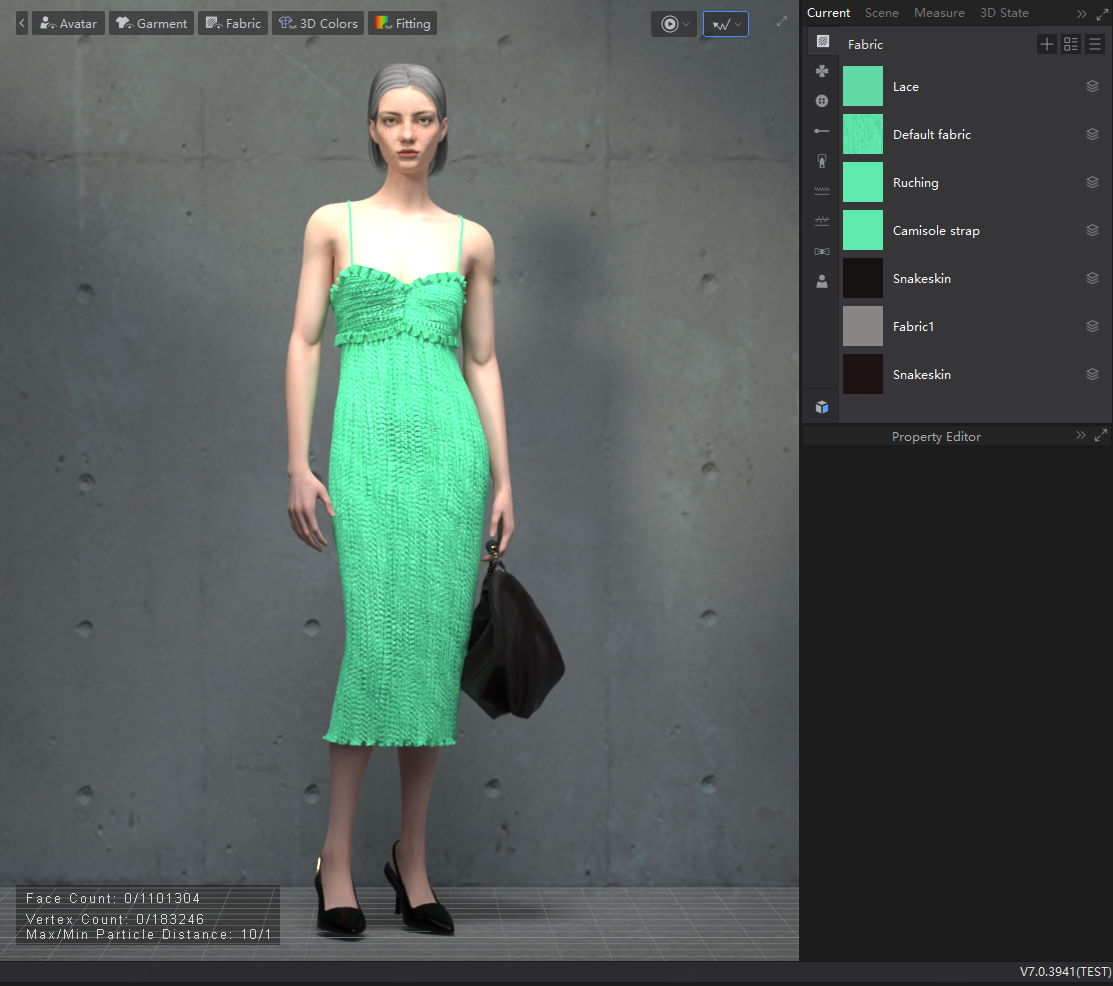 Before
Before
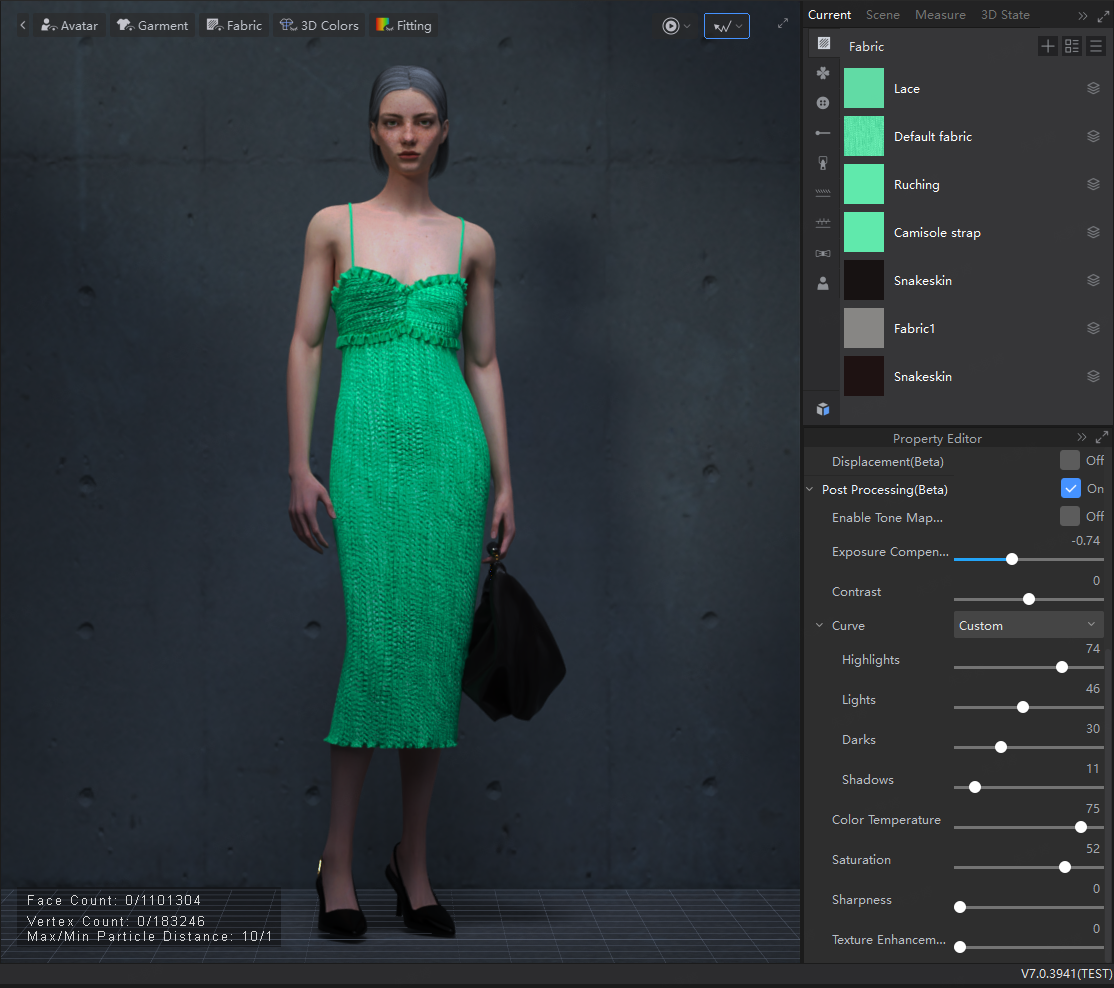 After
After
2.7 CG Related
Support for displaying checkerboard grids in UV editor
① Apply check board texture to UV mesh, black and white checkerboard support to size setting.
The black and white check board grid supports size setting, the check board size defaults to 64, and supports 32, 64, 128, 256, 512, 1024 (representing the number of checkboard squares on a one of side).
Operation method: Top Menu Bar 【Tool】▶ UV Editor ▶ 【Check board Icon】▶ Enable Check board ▶Size
Application value: Check the quality of UV unwrapping; detect texture distortion; ensure consistent texture proportions; identify texture seam positions; visualize texture resolution across different UV position, optimize texture resolution.
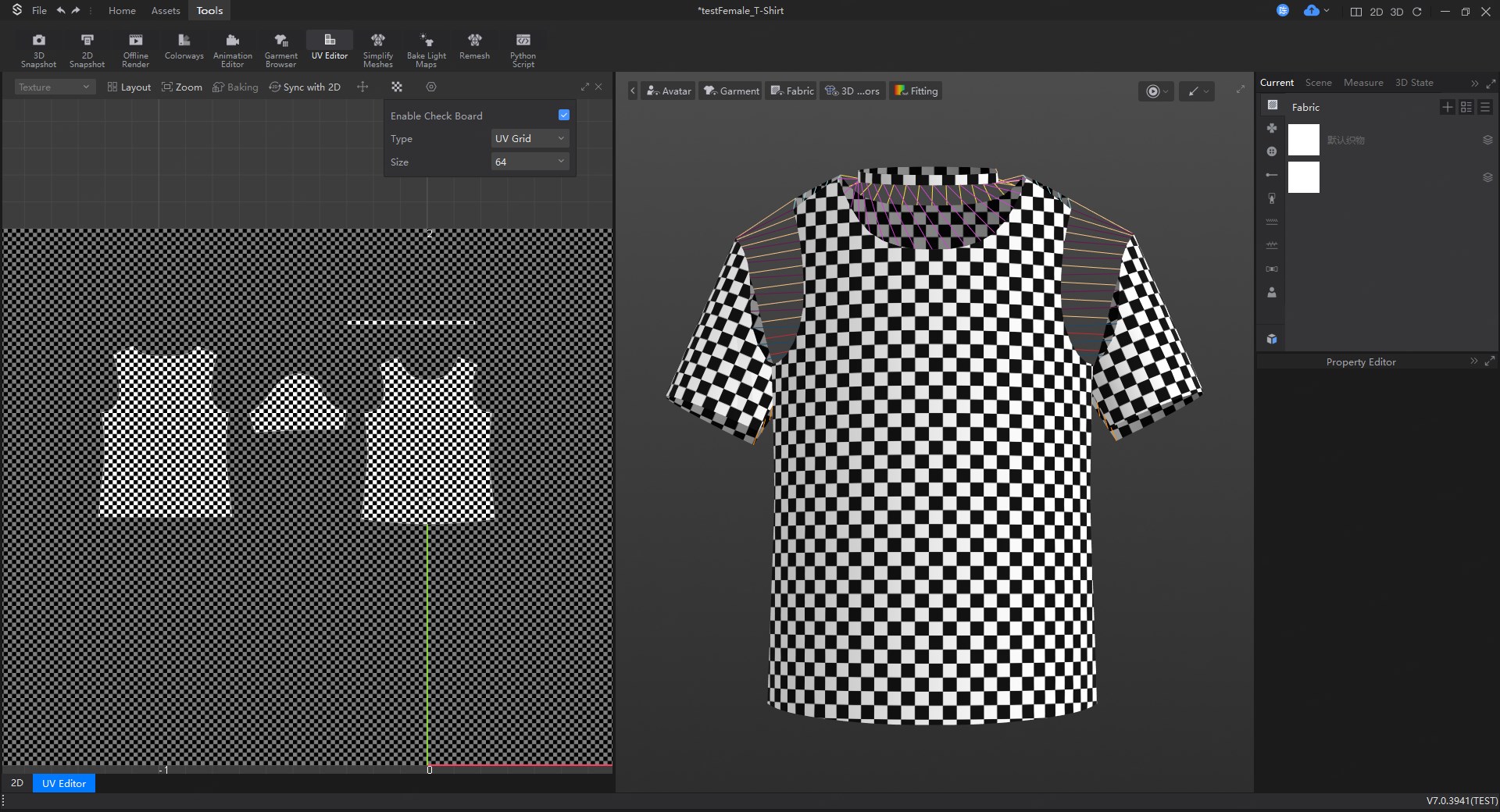
② Supports customized addition of check board
Operation method: Top Menu Bar 【Tool】 ▶ UV Editor ▶【Check board Icon】▶ 【Custom】▶【+】next to Custom Checkerboard ▶ Select Custom Check board Image.
Support for combined export in mesh export
Supports OBJ file export by merging all the items together or by combining the items according to the fabrics and accessories.
Operation method: Top Menu Bar 【File】 ▶Export▶Export OBJ▶Option▶Combine
Separate Meshs | Same as software status, mesh is not merged. |
Combine All Meshs | Garments will be merged into one mesh (excluding models and props) (accessories will be merged). |
Combine by Fabric and Trims | The mesh is merged according to the style. |
Application value: The merged mesh is more convenient for secondary editing (e.g. texture painting, animation adjustment, etc.) in other software.
2.8 Others
Added automatic scripts for fabric switching, fabric building and OBJ to sbtn conversion
Batch processing of fabric switching, fabric creation and OBJ to sbtn conversion, etc.
Operation method: Top Menu Bar 【Tool】 ▶Python Script
Application value: Application Value: Reduce time spent on batch processing project files, ensuring data consistency and simplifying operational workflows. Enhance overall efficiency and quality in fabric library management and updates.
Improve the onboarding process and adding hand-on practice with video tutorials
When users install the software for the first time, the Onboarding guidance process will be triggered after logging into the interface; in the 【Onboarding】under the 【Help】module, the Onboarding guidance process will be re-triggered.
Top Menu Bar 【File】▶【Help】
Onboarding: Get a quick overview of the interface layout and distribution of common functions in the software.
Hands-on Practice: Video tutorials and hands-on guides to the software.
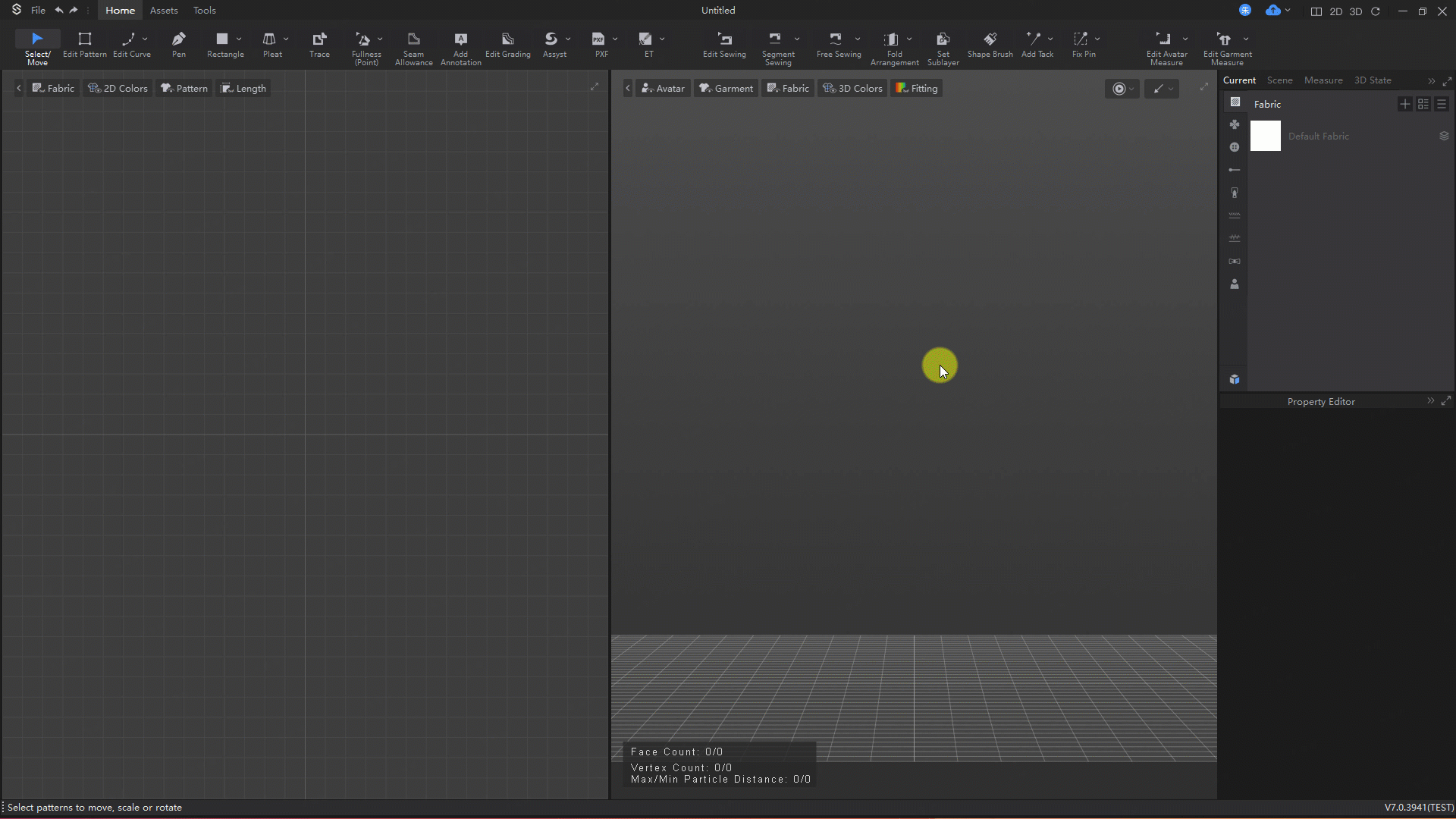 Onboarding
Onboarding
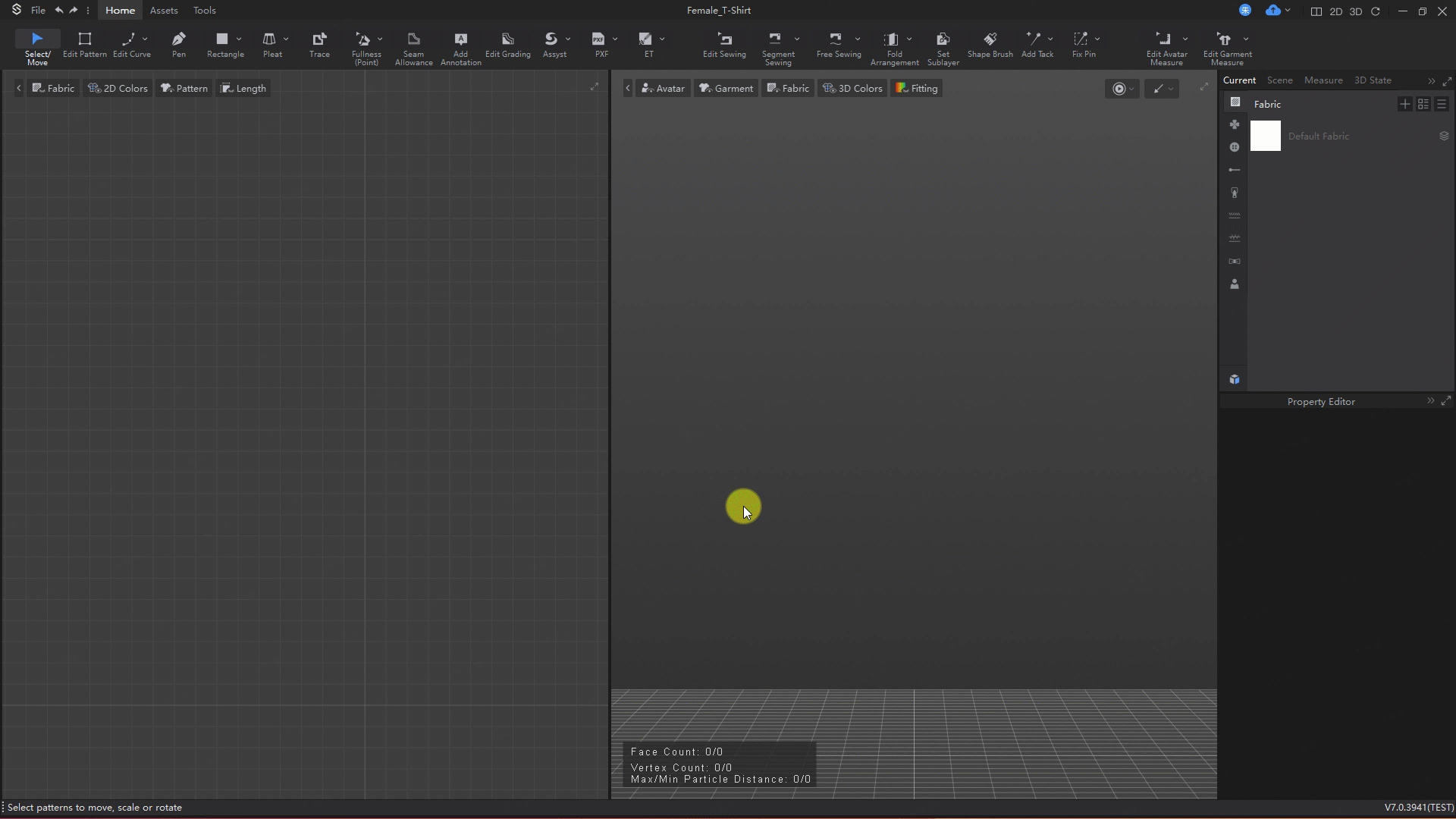 Hands-on Practice
Hands-on Practice
Improve interactive adjustment of physical properties and updating of fabric resources
①Improve physical property adjustments interactions
Support for one-click adjustment of fabric Property Editor for Stretch/ Bending/ Buckling Ratio/ Buckling Stiffness。
Operation method: Select fabric ▶Property Editor ▶ Stretch/ Bending/ Buckling Ratio/ Buckling Stiffness
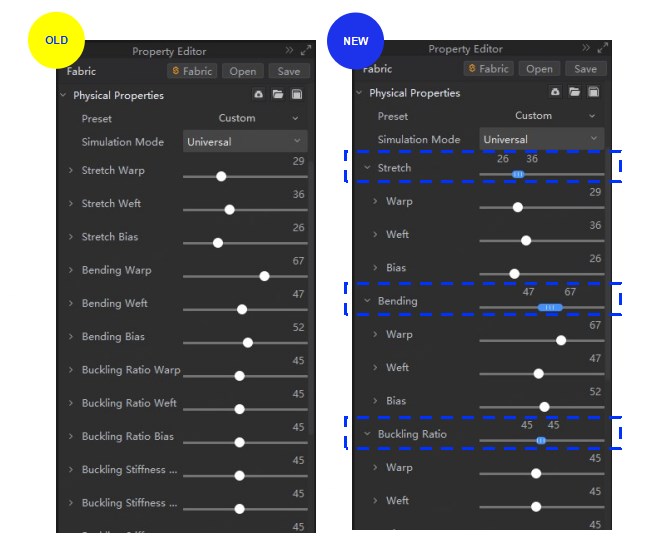
②Updating of fabric resources
Updated material and physical properties of various fabrics.